#Lockdown: Watch Netflix With Your Friends Virtually Using This Google Chrome Extension & Actually Chill!
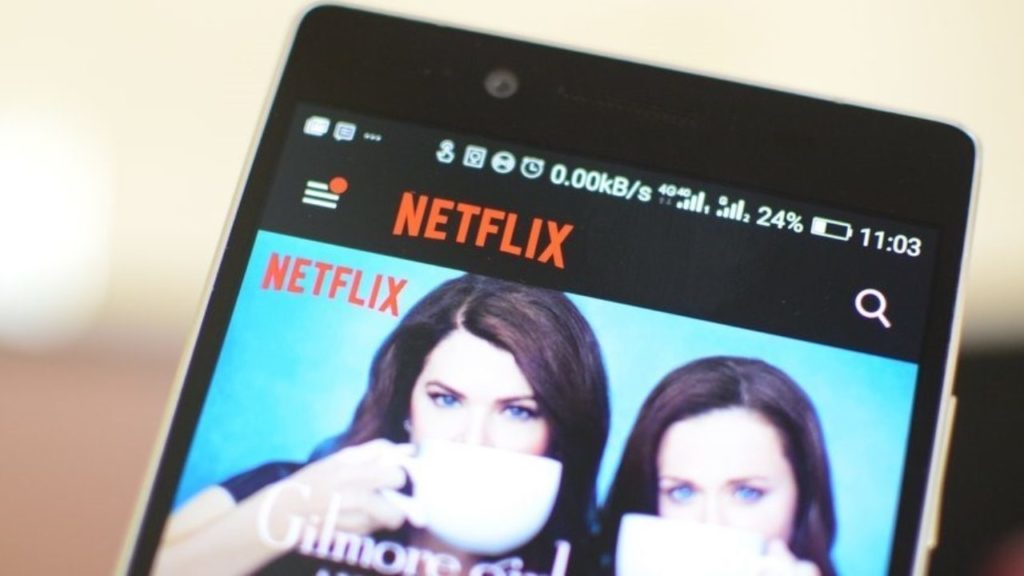
Lockdown due to Coronavirus has led to all of us sitting at home and missing socializing.
But Netflix has come up with an awesome idea where you can watch movies and series along with your friends and maintaining social distancing at the same time!
What is this new idea that Netflix has come up with? Read on and find out!
Netflix Launches New Google Extension, Netflix Party
Netflix has launched a new extension, Netflix Party, that will be enabled on Google Chrome. Its main function is that it enables multiple users to watch the same content at the same time from different places and chat about it as well.
Here’s a step by step procedure for downloading the extension:
- Download and install Netflix on your computer.
- Next, visit netflixparty.com. Remember that this needs to be done on a Google Chrome browser.
- After this, you will be redirected to download the Google Chrome web store and will be asked if you want to download the extension.
- Next, select Add to Chrome
- A pop-up box will appear. Select Add-Extension.
- An NP icon will appear in your browser.
Now, Netflix And Chill Virtually! Here’s How You Can Do It
To watch series and movies together, all you need to do is follow these steps:
- Open a new tab on a Google Chrome browser.
- Next, log in to your Netflix account.
- A Netflix Party (NP) will appear. Note that the icon would have changed from grey to red.
- Next, click on the NP icon.
- After that, click on Start the party.
- Once you click that, you will become the host, which is sort of being like an admin to a group. As the host, you can either give access to the controls of the group or you can keep the rights to yourself.
- A pop-up box will appear. You should the copy the URL from the pop-up box and send it to everyone that you want to invite to your virtual party.
- A chatrooom will pop up on the righ hand side of the window.
- From here, you should be able to see who has joined the group. You can also chat with your friends and family that joins you on this window.
Source

Comments are closed, but trackbacks and pingbacks are open.