Use Gmail Without Internet! Offline Gmail Functionality Goes Live: Find Out How You Can Use Gmail Without Internet
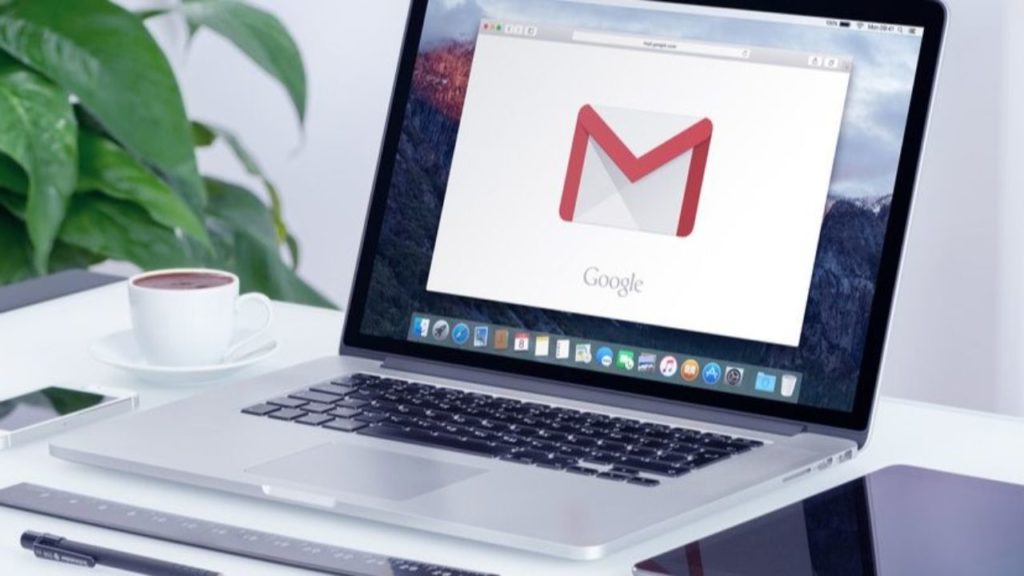
The Internet has become an inseparable part of our daily life as now we get access to everything online right from ordering foods, clothes, appliances, etc. to managing your finances digitally, working, or even messaging on social media platforms.
But how about getting access, that too without even using the internet.
Contents [hide]
Gmail Offline
Yes we are talking about Gmail messages. The email service provider has come up with a feature that eliminates the requirement of the internet to access messages.
In simple words, users can read, respond and search your Gmail messages even without the internet.
Moreover, you can read, respond to, and search your Gmail messages even when you aren’t connected to the Internet by visiting mail.google.com, according to Google Support.
Further, making it easier, Google recommends bookmarking the link mentioned in Chrome.
In case you’re using Gmail with your work or school account then you can ask your admin to help change your settings.
How Does It Work?
- First of all, you need to download Chrome on your computer or laptop. So, this new facility also known as Gmail offline can only be used in a Chrome browser window, not using Incognito mode.
- Now go to the Gmail offline settings and check ‘Enable offline mail’ option.
- Here, you can choose in your settings such as how many days of messages you want to sync and then click ‘Save changes’.
How To Bookmark?
You will have to open the link and to the right of the address bar, for bookmarking Gmail to use the portal offline.
You can see a star sign there. Simply click on the star sign and you will be asked to bookmark that link and you have to click on ‘Done’.
With this, you can easily access the Gmail inbox link directly through Chrome.
According to Google, when you send emails offline, your email goes into a new “Outbox” folder and gets sent as soon as you go back online.
How To Uninstall?
In case you plan to uninstall the Gmail offline option, it can simply be done in a few simple steps.
- Remove your offline data.
Firstly, open Google Chrome on your computer and at the top right, click More More and then Settings. Now select Advanced at the bottom.
Here select “Privacy and security” and click Content settings and then Cookies. Now See all cookies and site data and then Remove all.
- Turn off Gmail offline.
Simply, go to Gmail offline settings and Uncheck “Enable offline mail.”

Comments are closed, but trackbacks and pingbacks are open.