Google Allo Web Version Goes Live; Android Exclusive For now
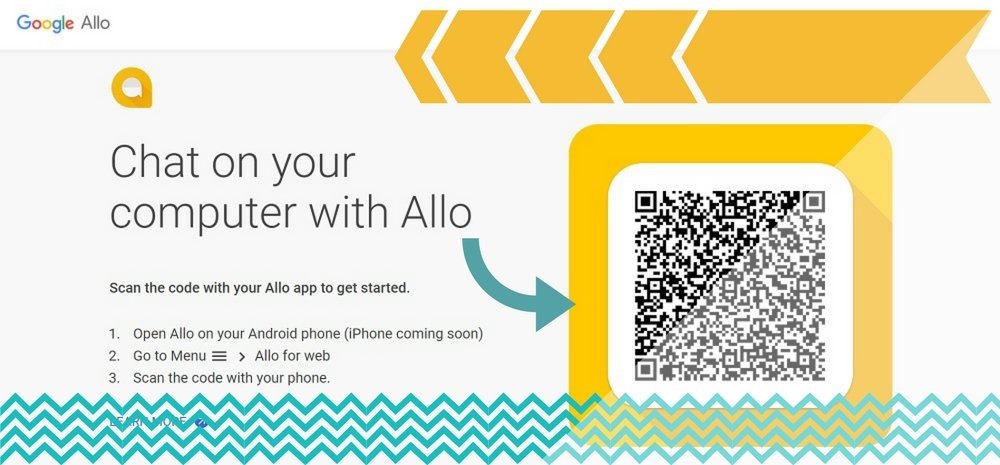
Google launched its funky messaging app, Google Allo, last year for Android users and later for IOS users. However, the app did not take off as expected because it was pretty late in the market. WhatsApp had already captured a sizeable user base by then.
The main feature going for Allo was the built -in Google Assistant. Users could ‘Chat’ with Google Assistant and receive smart, relevant replies to their queries. In fact, Allo was mostly being used by those who had moved on from Google Hangouts. And those who wanted to try the newly launched Google Assistant.
WhatsApp has been in this business for very long, and has garnered enough praise and user base over the years. The company has launched its web version long time back. It is meant for those who want to continue using WhatsApp while they’re working and not having to keep checking their phones repeatedly.
Finally, after a year of launch, Google Allo is also available on the web. However, for now, it is only available to Android users and that too only on Google Chrome browser. But, according to the company, the IOS version is coming very soon.
The company says that the web version of this app is going to add a new dimension and make it more practical and useful. Considering it took the company one year to launch it, that too for just Android and only on Chrome, they could have managed it a lot better.
How To Use Google Allo On The Web?
Allo on web can be used in the same way WhatsApp on Web is used. The QR code scanner in the Allo app scans and connects to Allo’s messaging service in Chrome browser. This will not work on a mobile browser, but only on a desktop-based browser.
The QR code for Allo for web is unique to your computer and pairs the mobile app to the computer. Allo for web shows exactly what is on the mobile app. So if your phone runs out of battery or you quit the mobile app, Allo for web won’t work.
To start Allo for web, do the following steps;
- On your computer, open Allo for web.
- On your phone, open Allo app.
- Tap Menu > Allo for web > Scan QR Code.
- Scan the QR code that’s on Allo for web. Once it is connected, Allo for web will open in the browser window.
Similarly, if you want to logout from Allo on Web, you will need to do it manually. Click the profile icon and click on sign-out on Chrome browser. Alternatively, if you’re unable to logout from the desktop, you can go to the mobile app and disconnect the connected computers in Allo for web tab in the menu.
Is It As Good As The Mobile App?
To be fair, the web app isn’t as good as the mobile app. For one, you cannot change your notification or privacy settings, which is very important when you’re constantly on the web. Secondly, you cannot take a photo, delete a conversation, block contacts, or start a chat with someone who’s not in your contacts.
You will still have to rely on the mobile app for these features, but we’re sure Google is going to add them soon. Moreover, emoticons and stickers will take huge time getting used to because it is different on a virtual keyboard where you have a shortcut.
Other than this, it is a great way for users to connect with their friends and family while they’re not able to use their phone at a long stretch. This can be extremely helpful in organisations where you have to constantly chat with your teams and want to stay away from your smartphone as much as you can.
The Google Allo can have a fighting chance of surviving because it has good features; and more importantly it is included by default on all Android smartphones with deep system integration with the help of Google Assistant.
