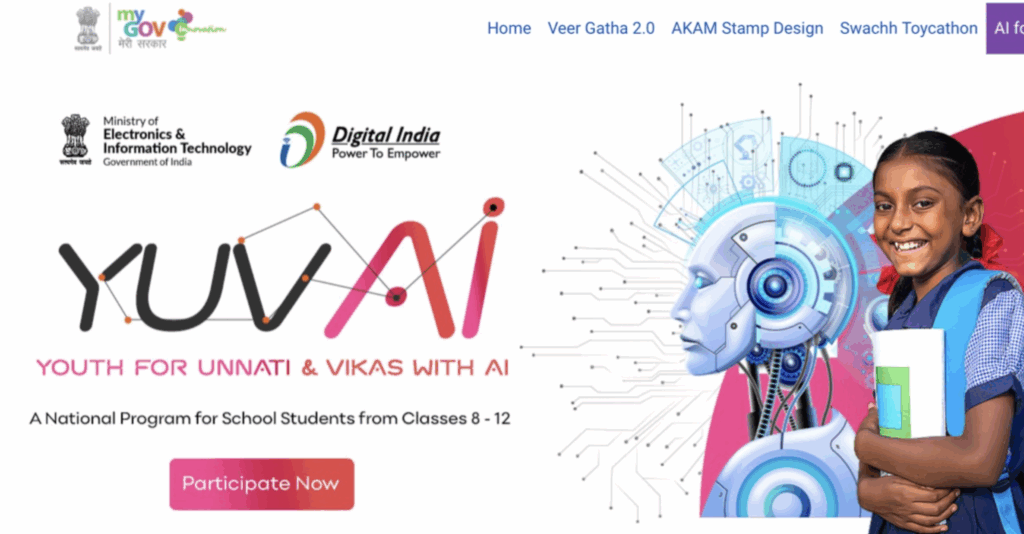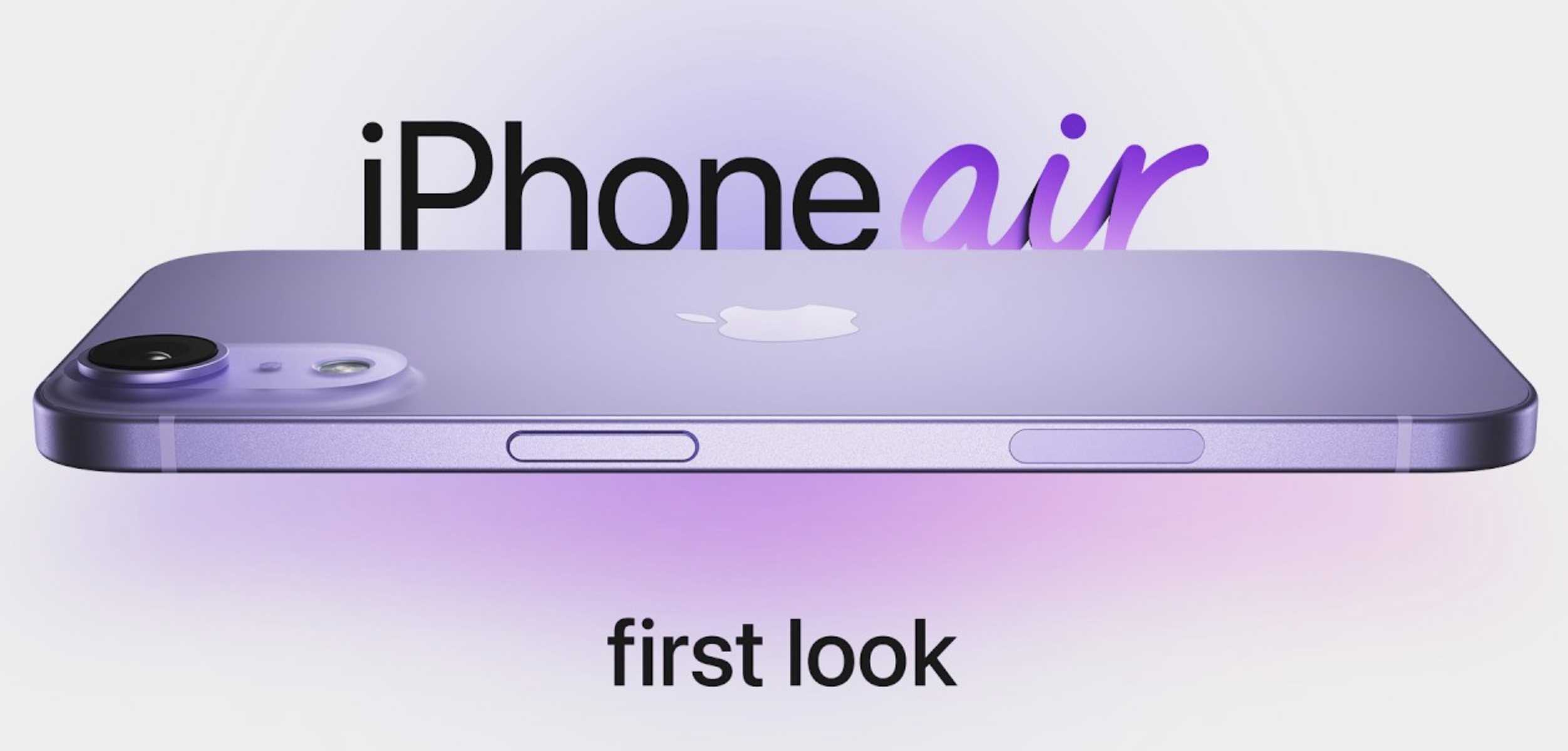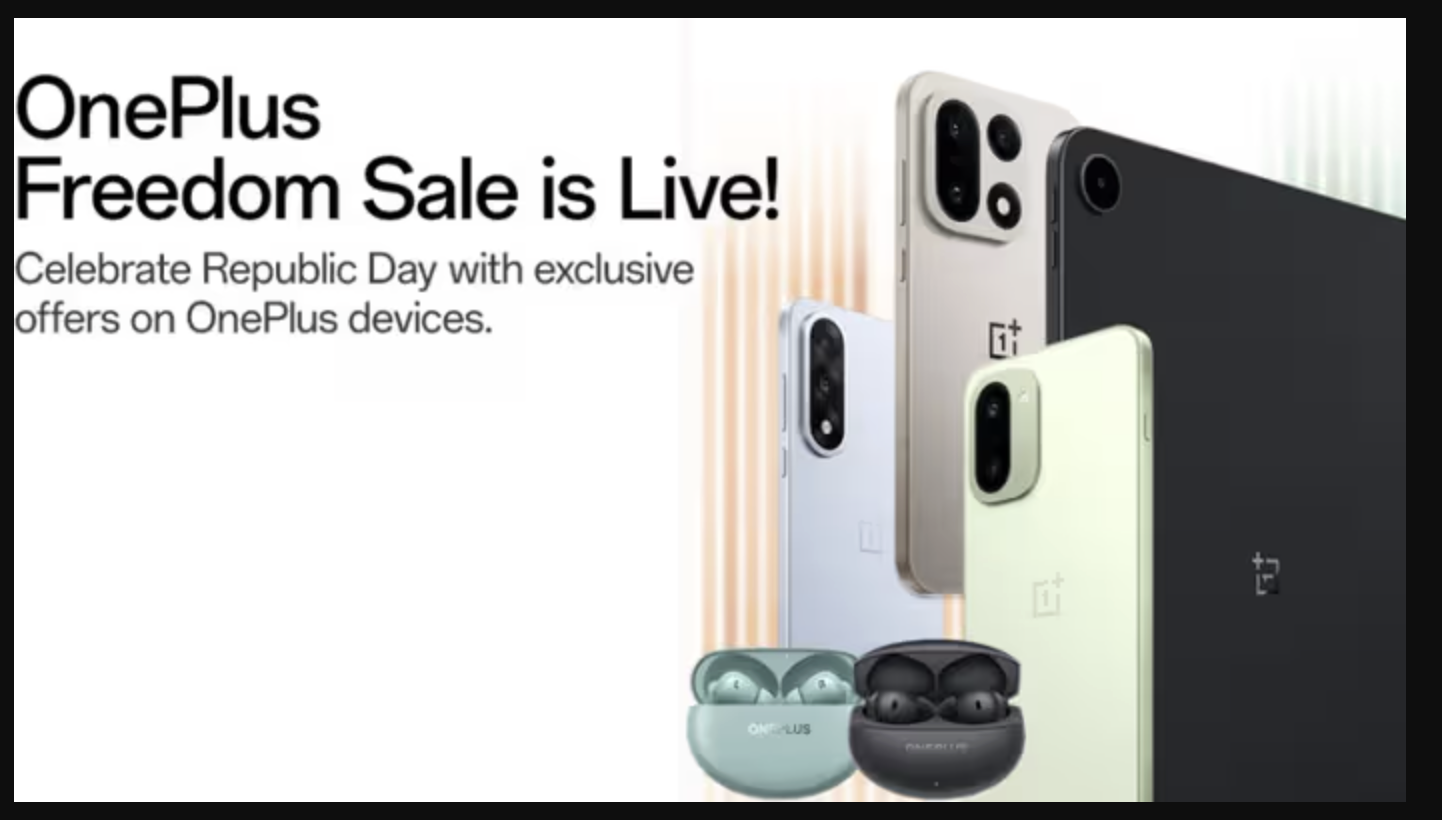Google Chrome is considered to be one of the most widely used web browsers worldwide.
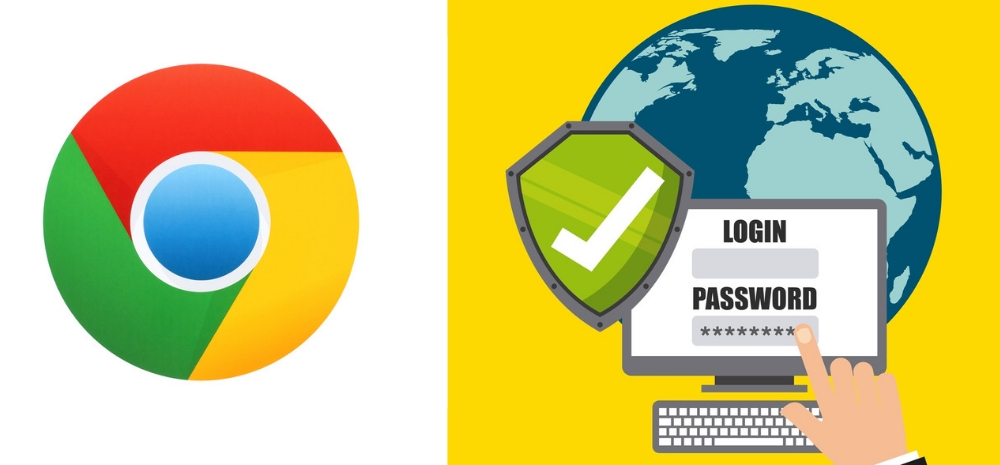
So, if you’re also using Chrome for your day-to-day tasks then this news is definitely for you as there is a warning for Google Chrome users.
Google Chrome Warning
The warning emphasizes that it’s crucial to update your Google browser immediately!
Basically, there is a dangerous exploit discovered recently by Google that can pose a significant risk to your device.
The same is confirmed by Google that the exploit affects Chrome on Windows, Mac, and Linux, in a blog post.
In the article, Google has talked about detecting two security issues in the Chrome browser which acknowledges active exploitation of the flaw, stating that “Google is aware that an exploit for CVE-2023-2033 exists in the wild.”
Interestingly, Google’s Threat Analysis Group identified the vulnerability.
However, they couldn’t develop a patch before the initial Chrome exploits were detected.
In order to address this security threat, Google has released a new Chrome update on the stable channel.
So, the users should update their browsers as soon as possible.
Over the coming days or weeks, the latest version, 112.0.5615.121, will be rolled out gradually.
How Does This Chrome Browsers Update Help User?
Generally, the outdated software increases the risk of being affected by malicious acts or bugs.
But this can be avoided by frequently updating their software.
These updates not only fix reported vulnerabilities but also strengthen the software to prevent infection from unreported bugs.
In the similar manner, the Google Chrome update (version 112.0.5615.121) is reported to address the issues and patch browser vulnerabilities currently.
So, it is highly recommended that Google Chrome users update to the latest version to avoid potential threats.
How To Update Google Chrome?
Let’s go through the easy steps to update your Chrome browser.
- First of all, open the Chrome browser on your system.
- Next, tap on three dots in the top right corner of the screen of the web.
- Now, select Settings here.
- In there, click on ‘About Chrome’, you will see which version you are using.
- If you see an older version, then it will automatically update your Google Chrome to the latest version. It’s done!