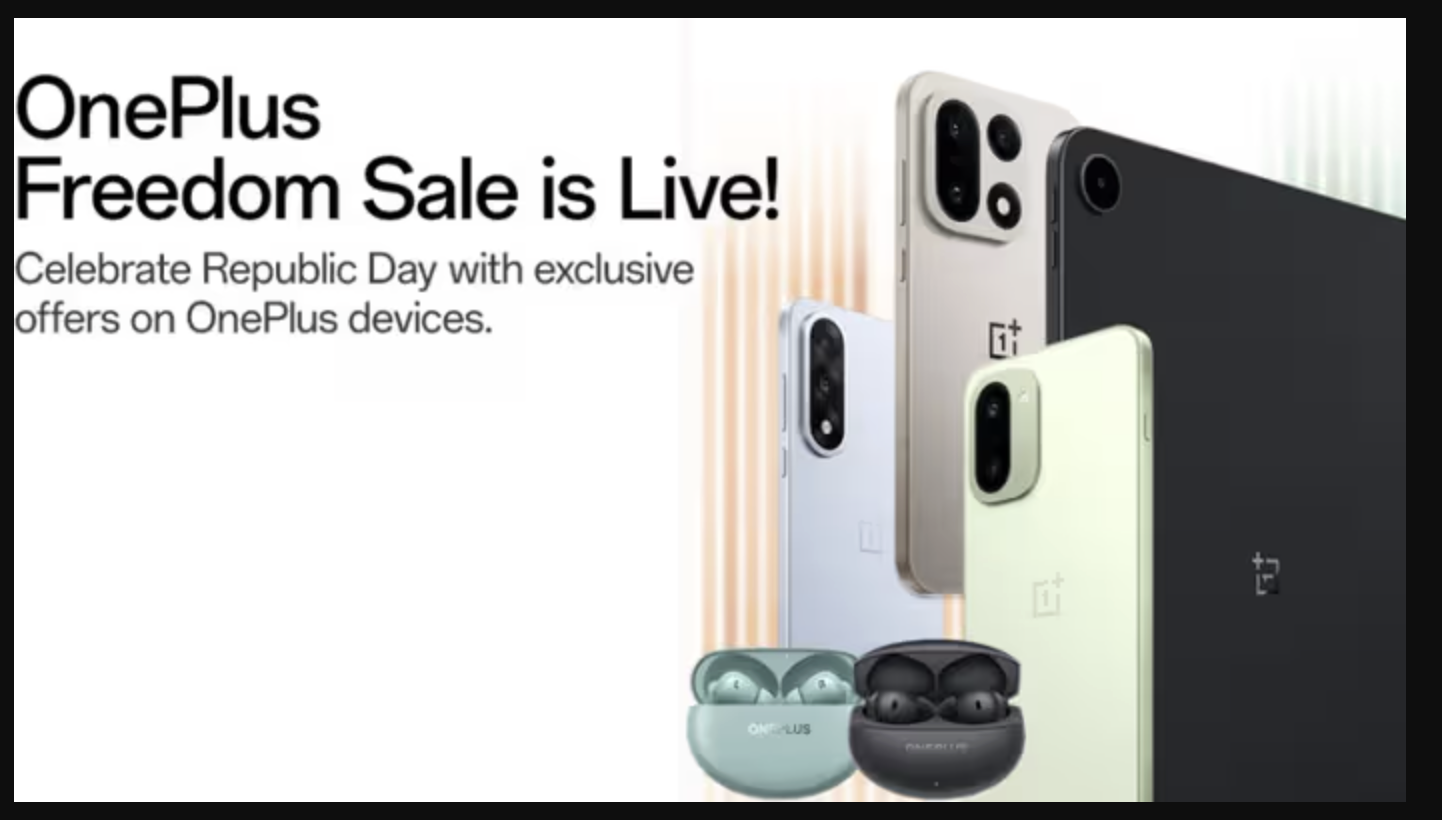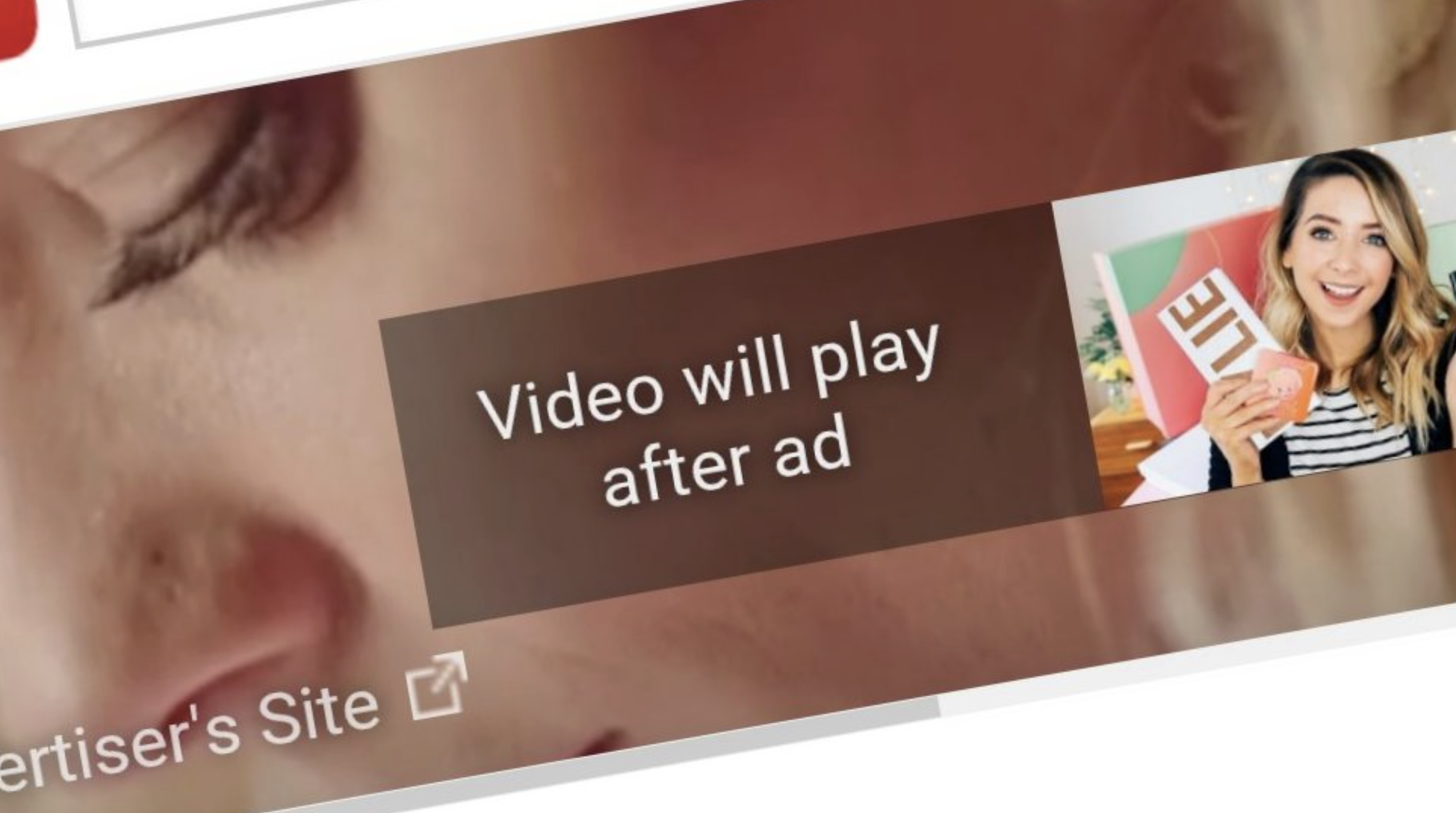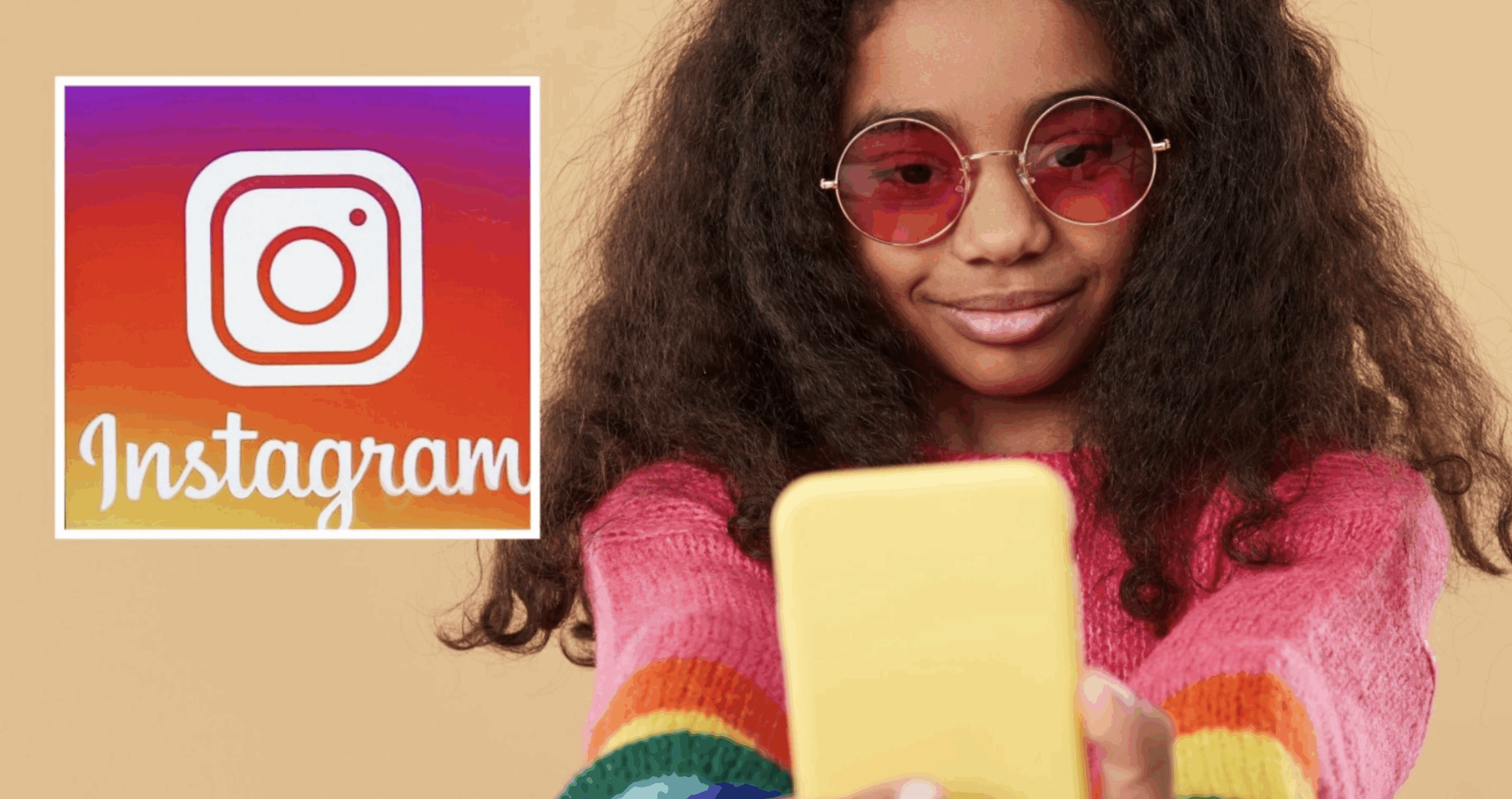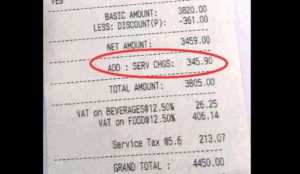In order to redefine the way users express themselves through messaging, Google has introduced an innovative feature called Photomoji to its Messages app.

What Is Photomoji & How Does It Work?
The Photomoji feature is slated for a wider rollout to all users in the coming weeks as initially it was available exclusively to beta testers only.
In Google Messages, Photomoji is a new feature that lets users create and send custom emoji reactions using their own images.
It simply implies that users can take a picture of your face making a funny expression, use a photo of your favorite pet, or even snap a shot of an object that perfectly represents your reaction to a message.
In simple words, creating emojis that are uniquely yours, adding a personal and intimate touch to your chats.
The feature goes way beyond the typical set of emojis by letting you use real-life images to capture your reactions accurately.
Presently, this feature works only in a certain type of chats called RCS chats.
The users can make and keep up to 30 Photomoji at once, and can change or delete them whenever they want from the special “Photomoji” section in the app.
Please note here that not everyone might see this feature just yet because it’s still being added for everyone.
How To Create Photomoji?
First of all, check if it’s available for you, by trying to update your Google Messages app or maybe join a special testing group called the beta program to try it out early.
Method 1
1. Now open Google Message and Launch the Google Messages app on your smartphone.
2. Next tap on an existing conversation or start a new one with the person you want to chat with creating Photomoji.
3. Now goto the Emoji Picker & tap the emoji icon in the typing area.
4. Here press the “+” button next to the emojis and choose “Create” and pick a photo from your gallery or take a new one.
5. Now crop the photo if needed and tap “Done” to save your Photomoji Tada! Your Photomoji is ready for use.
Method 2
1. Long-press on a message in the conversation, this will show an emoji bar; scroll to the end and tap the “+” icon.
2. Now follow the same steps as given above.
How To Use Photomoji?
1. In order to use your created Photomoji, open the chat where you want to send the Photomoji.
2. Now, tap the emoji icon in the typing area and go to the “Photomoji” tab.
3. Here select the Photomoji you want to send. Please note here that your Photomoji will be sent as a small image with your message.
The recipients can tap on the image to view the full photo and the emoji preview.
Notably, Photomoji allows users to add a personal touch to their messages by using their own photos as emojis, making chats more fun and expressive!