Zoom’s Big Update Coming On May 9th: 3 Things Every Zoom User Should Know
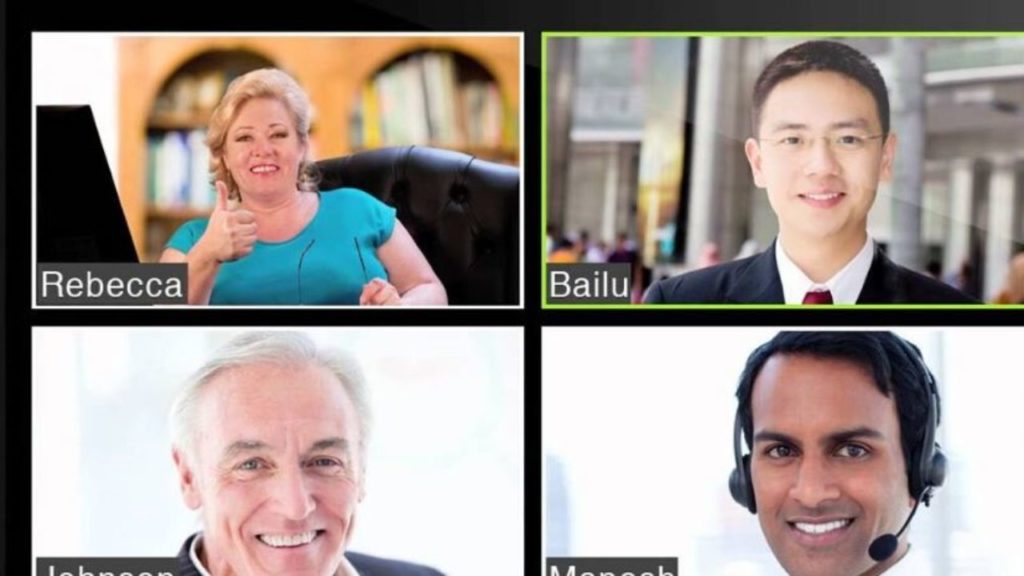
Zoom’s Big Update Coming On May 9th: 3 Things Every Zoom User Should Know
As India went into a lockdown due to the COVID-19 pandemic, Zoom, a video conferencing app came handy to many professionals and students for attending online classes. In the past, many users and experts have raised concerns regarding the security of the app.
Zoom will receive another update on 9 May to enhance the security of the service. The company is releasing an update to the Basic accounts.
Read to find out more…
Mandatory Password!
The new security update will feature mandatory passwords for all meetings, including new meetings, previously scheduled meetings, and those using personal meeting IDs (PMI).
Personal Meeting ID!
Waiting Rooms for PMIs will also be turned on by default.
Zoom also released a new update to the use of PMIs last weekend.
Personal meeting IDs can be disabled by the Zoom account owners and admins can now disable the use of a PMI for scheduling or starting an instant meeting.
The company’s blog read, “Because PMIs are always accessible using the same ID or meeting link, anyone can join unless they’re properly secured. Disabling the use of PMIs reduces that risk altogether and doesn’t leave PMI security up to individual users. This option to disable PMIs can be locked at the account or group level.”
When the PMIs are disabled, users will get a message saying ‘PMI is disabled’ and all existing PMIs and personal links will become invalid and hence cannot be used to host a meeting.
This will also cancel or reschedule or restart the scheduled meetings that use PMIs. The company recommends that the user deletes any upcoming meeting which uses PMI and then create new meetings instead.
Other than the use of PMIs scheduling meetings will remain the same. For instant meetings, the host will need a randomly generated ID.
Zoom also claims that options to disable PMI will give organizations better control over enterprise-wide Zoom meetings.
For those still wanting to continue with the convenience of PMIs, the company has suggested to follow the following steps:
i) set a meeting password,
ii) disable join before host,
iii) enable waiting room,
iv) require authenticated users to join,
v) After the meeting starts, lock the meeting and mute participants on entry.
Screen Sharing Privileges!
The screen sharing privileges will lie with the host by default. In the past, screen sharing feature had been an issue for many users. Many of them reported that some notorious elements shared vulgar graphics using this feature.
The new update should help subdue the long-standing issue.

Comments are closed, but trackbacks and pingbacks are open.