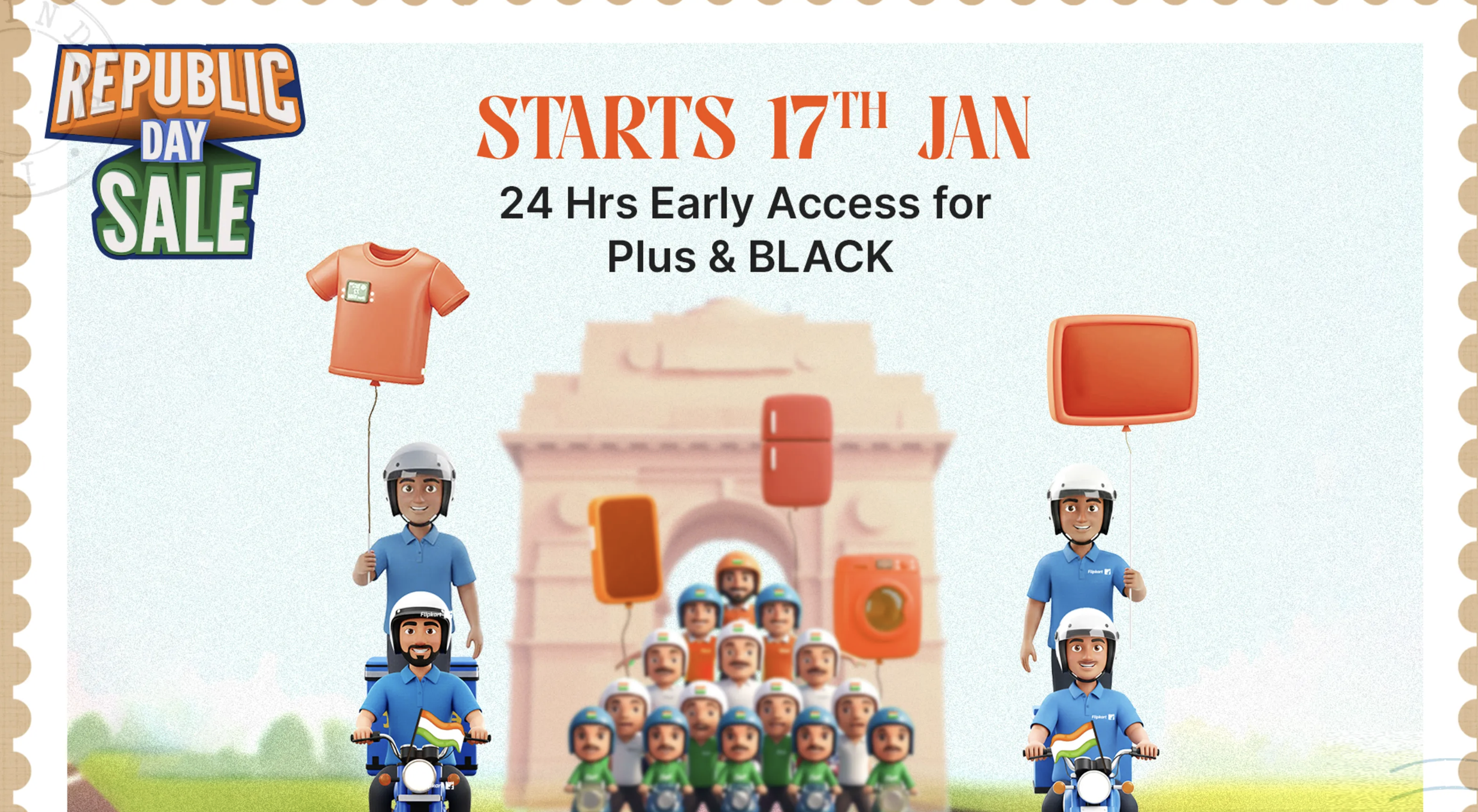Microsoft is currently testing a new feature for Windows 11 that will let users sign in to websites and applications using passkeys.
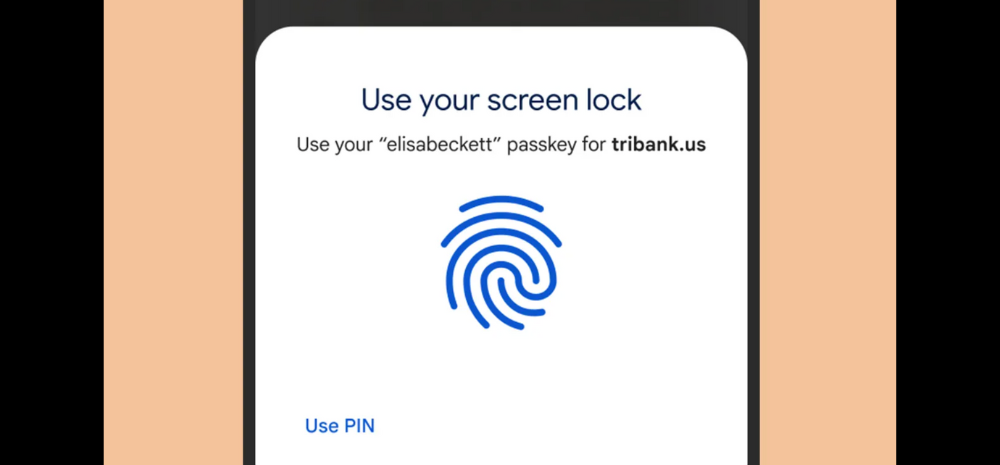
What are passkeys?
Passkeys are unique codes linked to specific devices such as computers, tablets, or smartphones.
This is a functionality with which the company intends to make it more secure to log into websites and apps using biometric authentication.
It also makes signing in to anything more convenient and flexible.
Security
The security comes from the fact that it reduces the risk of data breaches as they provide protection against phishing attacks that cannot steal them and gain unauthorized access.
Convenience
Passkeys do not require one to remember and manage multiple passwords, improving overall user experience.
Password alternative
It is essentially an alternative to passwords.
It can be personal identification numbers (PINs) or biometric authentication like fingerprints or facial recognition to log in to websites and applications.
How it will work
Users will have the ability to create and sign in to apps and websites that support passkeys, using the native Windows Hello experience.
They can employ Windows Hello authentication methods such as face recognition, fingerprint scanning, or PIN entry to sign in.
Microsoft is also giving an extra option for users to use their mobile devices to complete the login process for applications.
Using mobile devices
By accessing passkey-enabled websites from their smartphones or tablets, users can create a passkey for that particular website.
Once the passkey is saved on the phone, users can easily sign in to the website from their Windows device, using the passkey stored on their phone.
How to use
To use passkeys on a Windows device, one has to visit passkey-enabled websites.
Then create a passkey by accessing from account settings.
Sign out of the account and then sign back in using the newly created passkey.
Managing passkeys
A new passkey management dialog has been added to Windows settings which can be accessed by going to Settings > Accounts > Passkeys.
All passkeys saved on the Windows device will be visible which one can search for and delete the ones no longer in use.