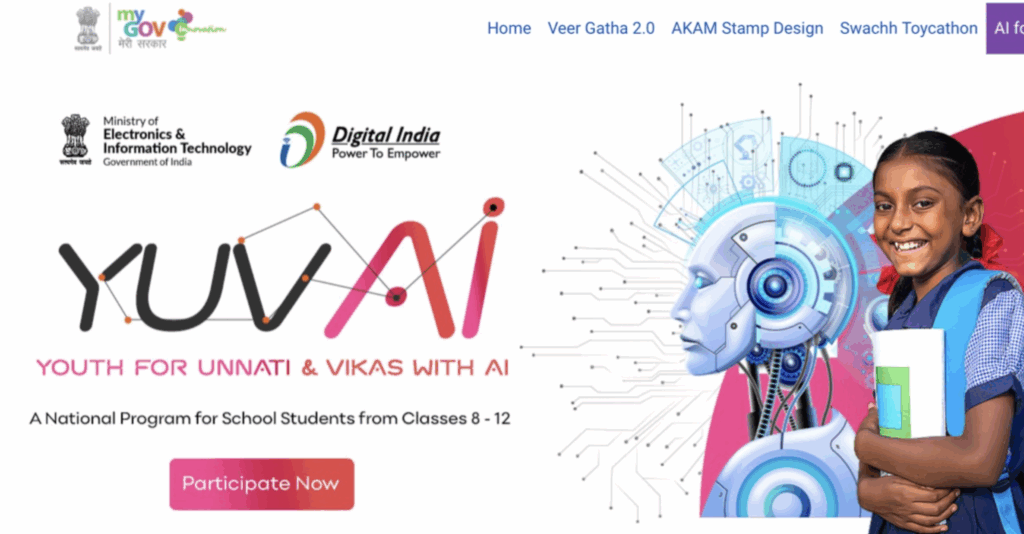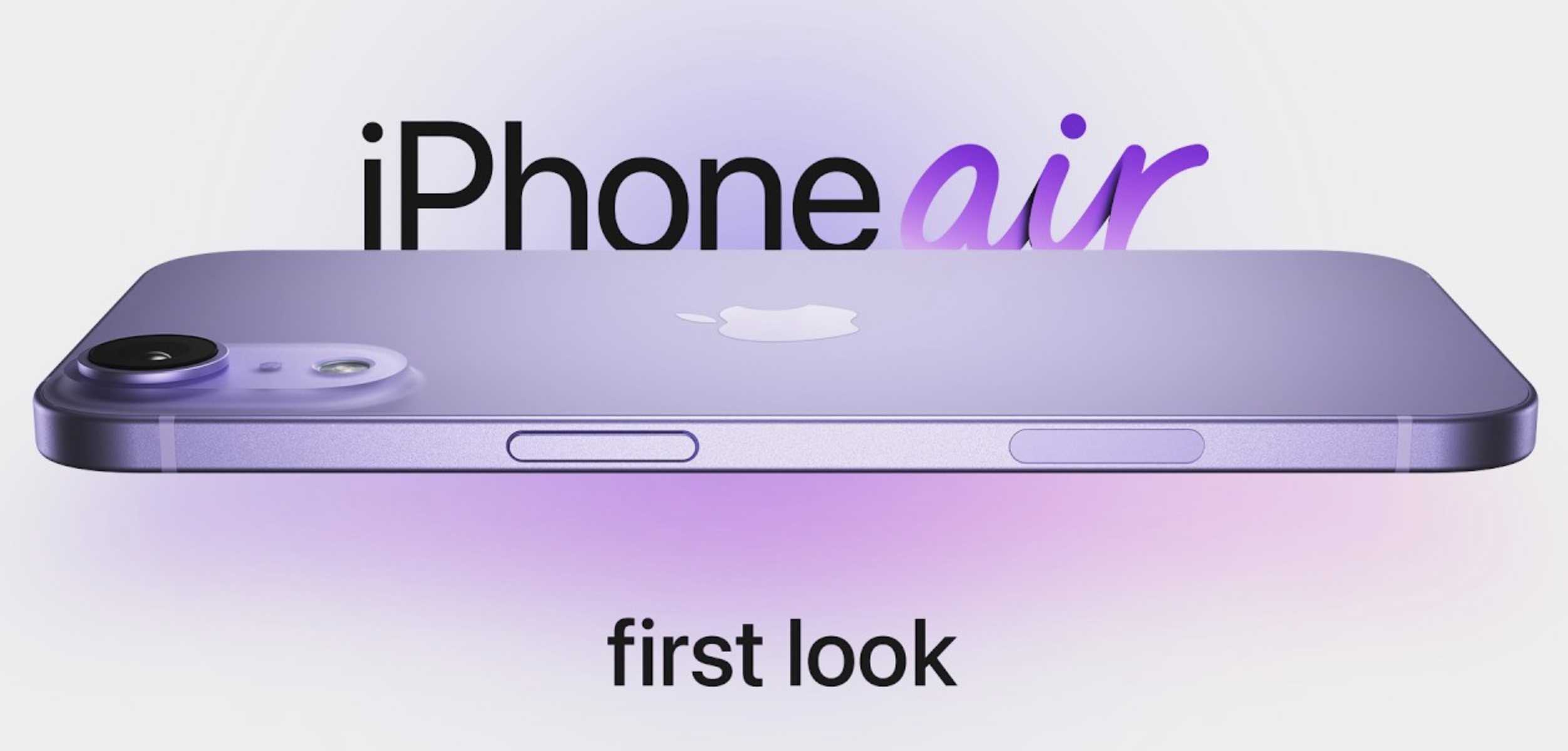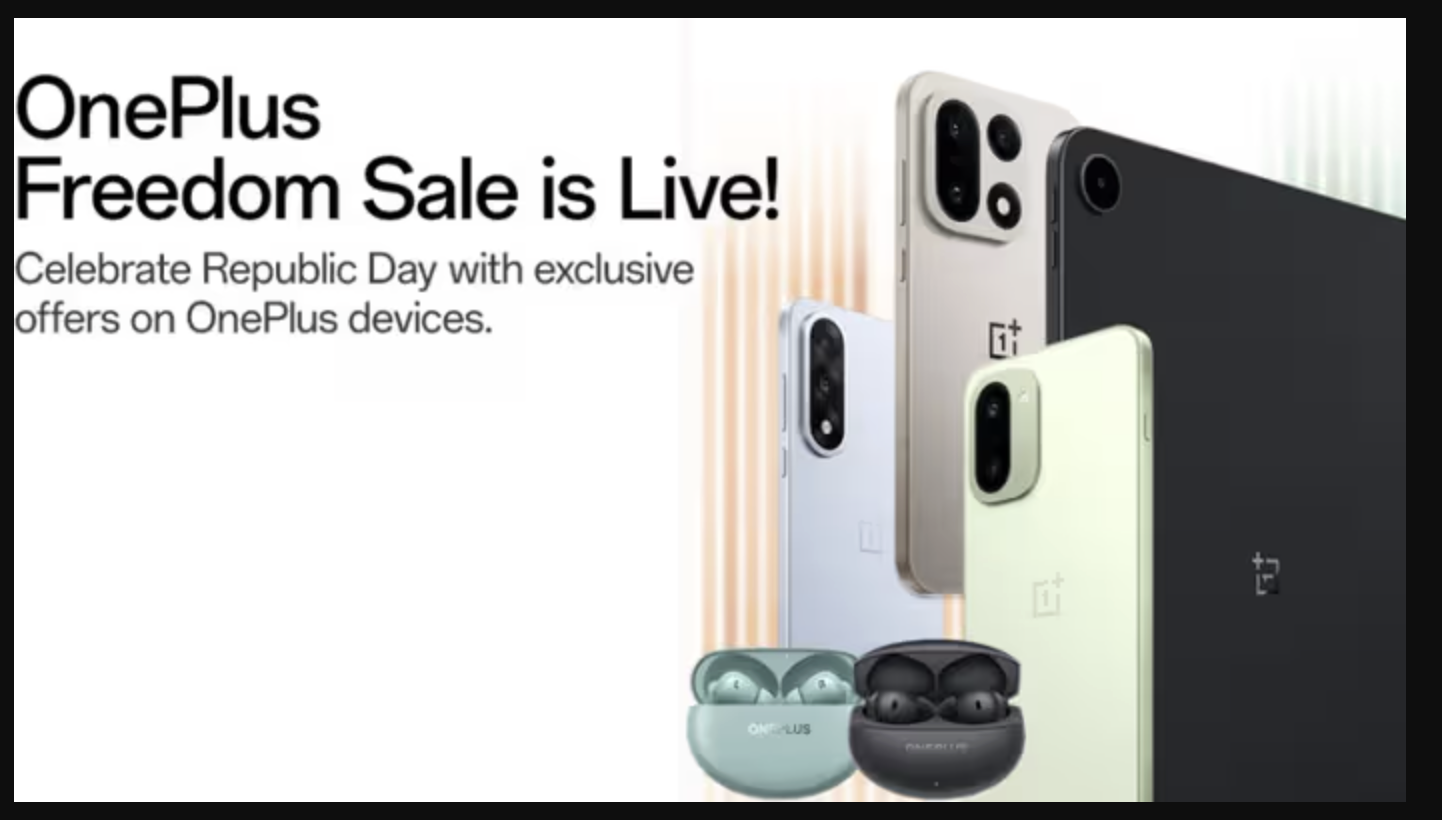Leveraging maximum output from powerful AI tools like Gemini from Google (recently renamed to Gemini from Bard) requires conscious efforts and practice, beyond out-of-box capabilities. You will need to explore the platform, understand how it works, and then gradually increase productivity.
From real-time responses to dark mode’s ergonomic allyship, using prompts targeting communications analysis, and more.. here are our 10 Google Gemini tips, to enhance productivity, and have a fun learning experience.

Enable Real-Time Responses
Turning on real-time responses ensures you get the fastest AI-generated chat replies possible. This aids quick interactions without lag.
Prompt: Toggle on the Real-time responses option as this facilitates quicker interactions and seamless workflow.
Leverage Prompt Recommendations
Gemini provides tailored preset prompts helping refine interactions. Experimenting with these structures optimizes outcomes catering to specific needs.
Prompt: This feature allows you to experiment with default prompt structures that are provided by Google to help refine your interactions with Gemini.
Use Voice Commands for Hands-Free Operation
Click the microphone icon to dictate prompts and hear corresponding Gemini responses vocally in a convenient hands-free mode.
Prompt: Voice interaction: This is a fun way to engage with Gemini using voice commands for hands-free operation.
Customize the Chatbot’s Responses
Fine-tuning Gemini’s replies to your preferences around length, tone and complexity ensures clarity for audiences. This aids precise assistance.
Prompt: Customisable responses: Fine-tune Gemini’s responses to suit your preferences.
Verify Facts Shared by Gemini
The fact-checking feature allows assessing credibility of information Gemini shares. Green highlights denote accuracy while yellow signifies dubious data.
Prompt: Fact-checking capabilities: You can verify Gemini’s responses for accuracy using the fact-checking feature.
Share Prompts and Replies Easily
Custom headlines and summaries help effective information sharing with teams before public links get generated. This enables streamlined dissemination.
What to do: Effortless sharing (Share prompts and responses easily with colleagues or collaborators.)
Manage Emails Efficiently
The @gmail shortcut swiftly accesses email management commands like searching inboxes for keywords. This radically optimizes organizing your account.
Prompt: @Gmail show emails that mention business proposals.
Retrieve Relevant Documents
Commands swiftly fetch documents from Google Drive using keywords as identifiers. This prevents manually sifting through masses of results.
Prompt: @Google Drive can you find all documents related to IELTS prep, they should be in PDF format.
Get Key Document Insights
Integrations with Google Docs analyze files deeply highlighting main takeaways. This allows grasping key information from long reports efficiently.
Prompt: @Google Docs “Annual Revenue Report” Study the file and give 5 key takeaways.
Extract Information from Images
Simply copy-pasting charts or tables lets Gemini swiftly convert data into analyzable and actionable formats. This prevents tedious manual entries.
Prompt: Copy and paste an image with the prompt.
Get Video Analysis on YouTube
The YouTube integration offers content performance statistics and audience demographics data for smart video creation moves.
Prompt: @YouTube <video link> give top takeaways and elaborate more on <specific topic>