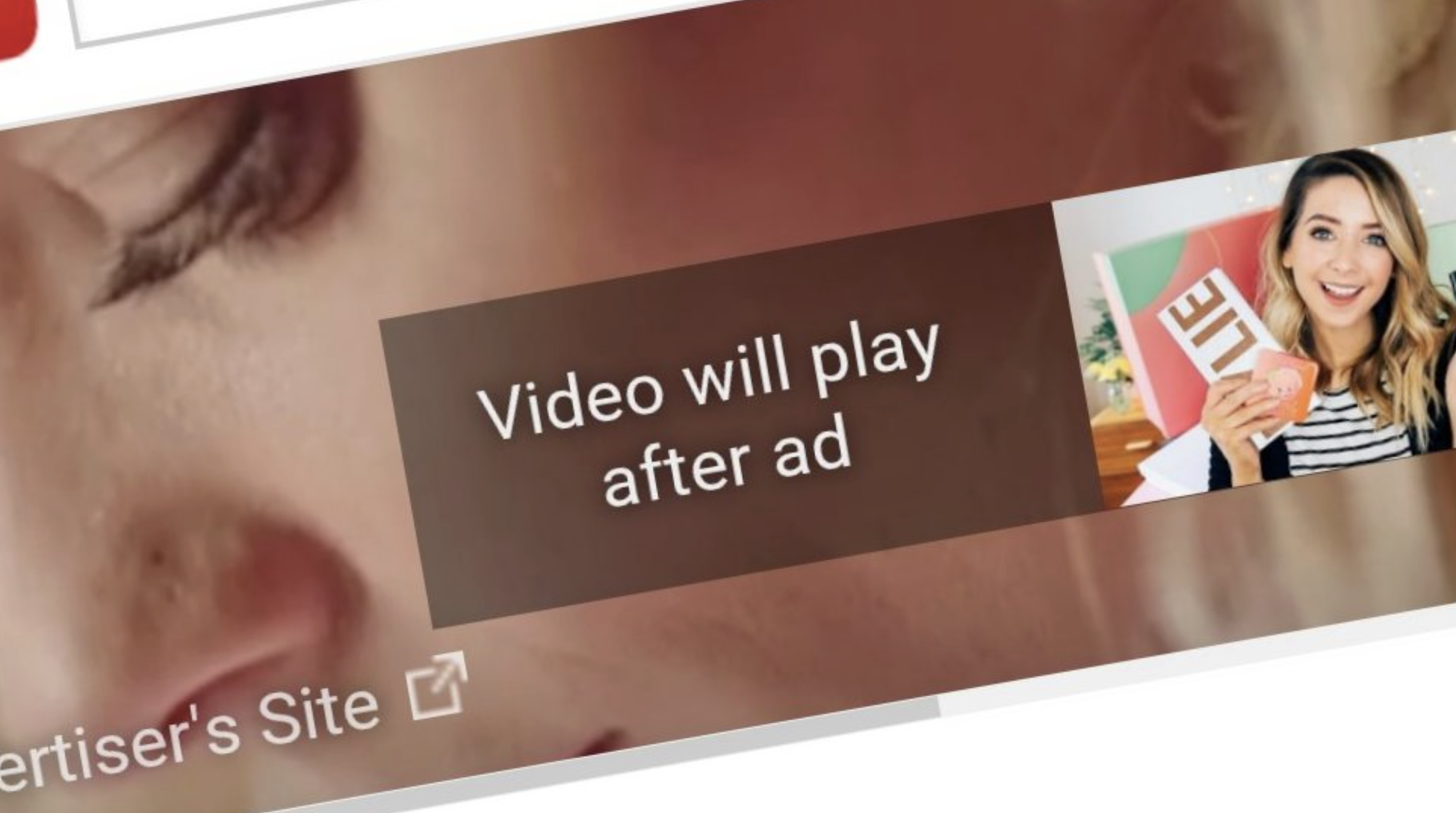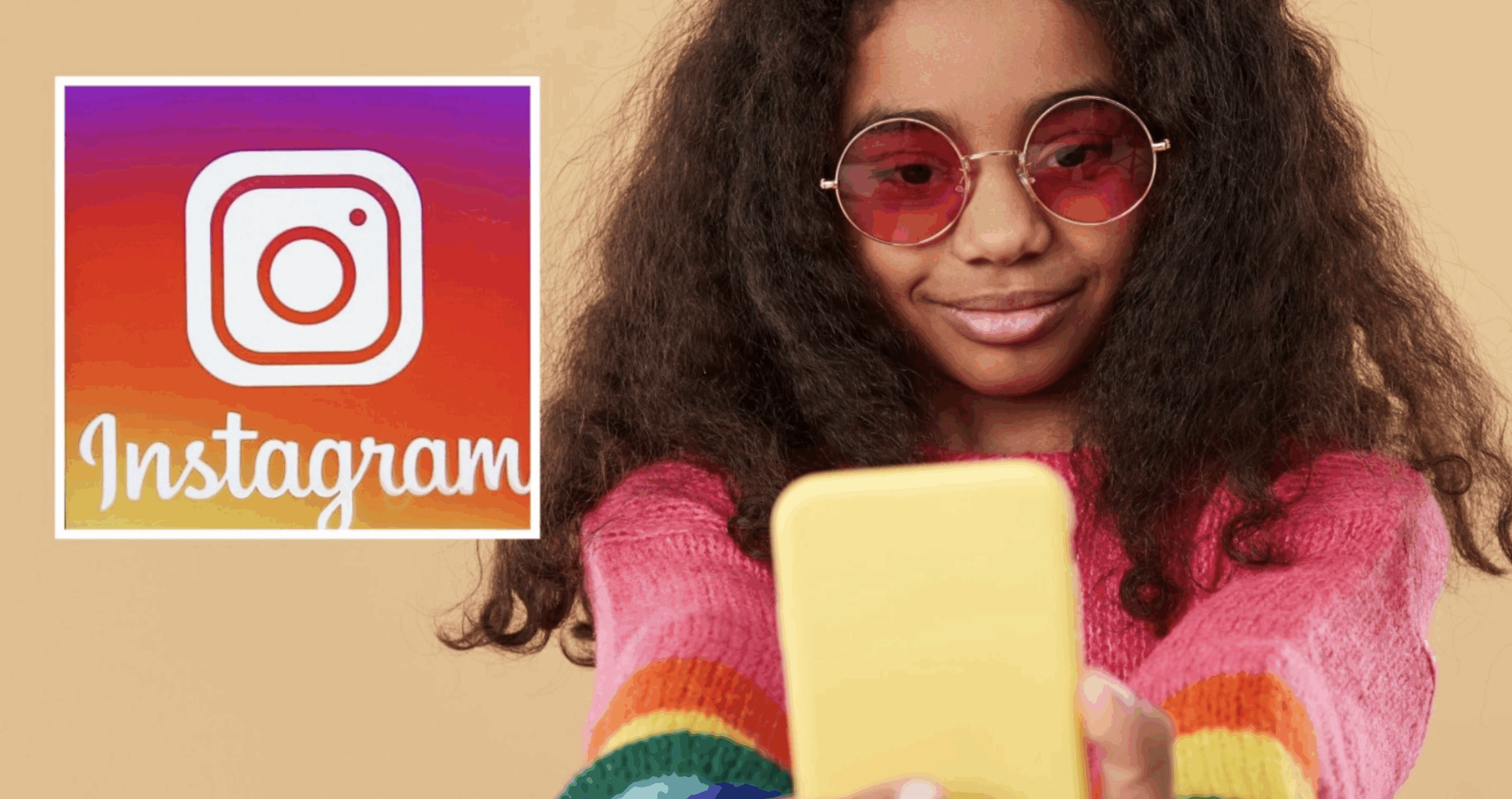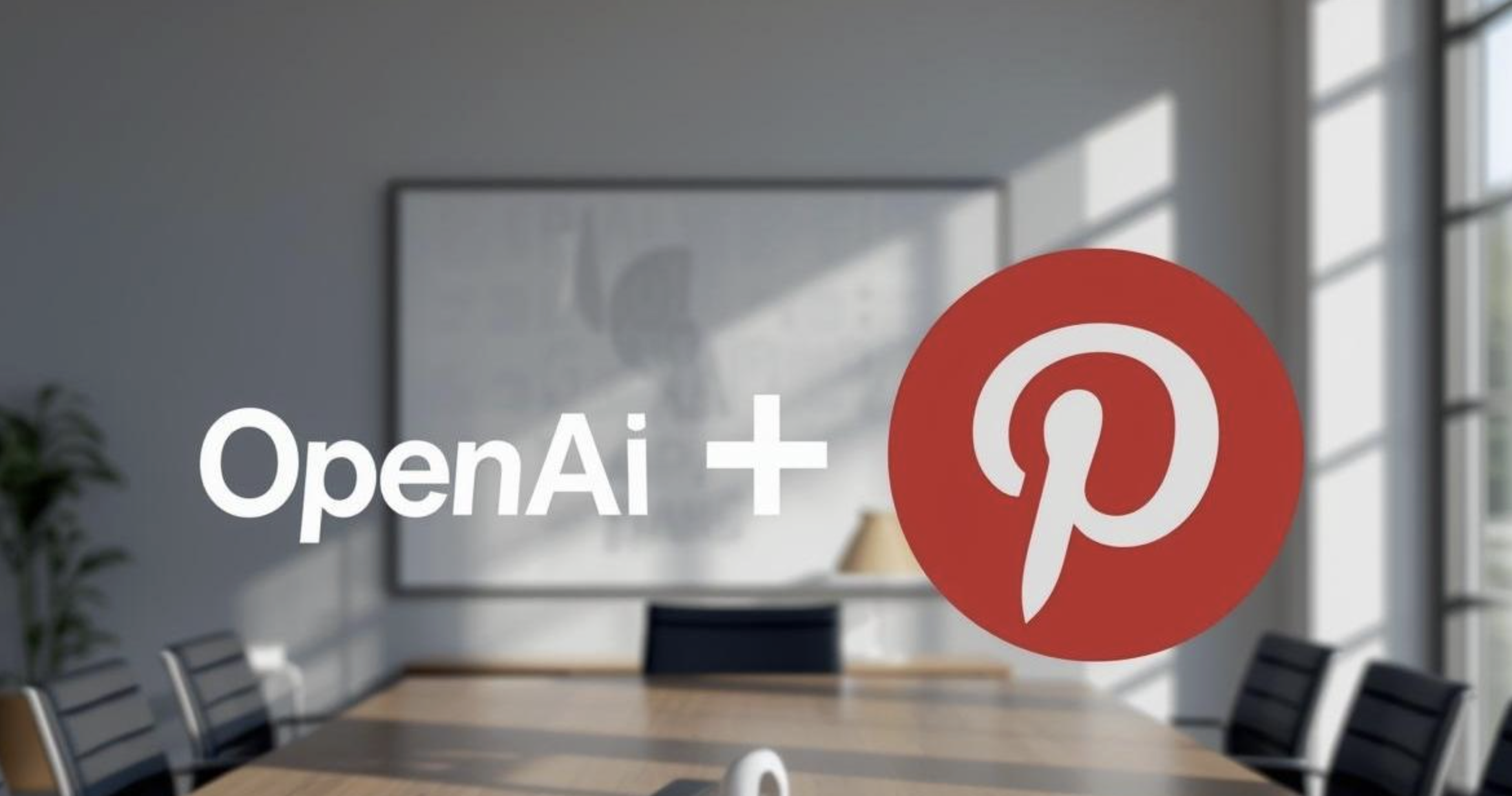WhatsApp has launched a new feature that allows users to share their screen during a video call.
Users will be able to easily show a live view of their screen to one or more persons on the call.
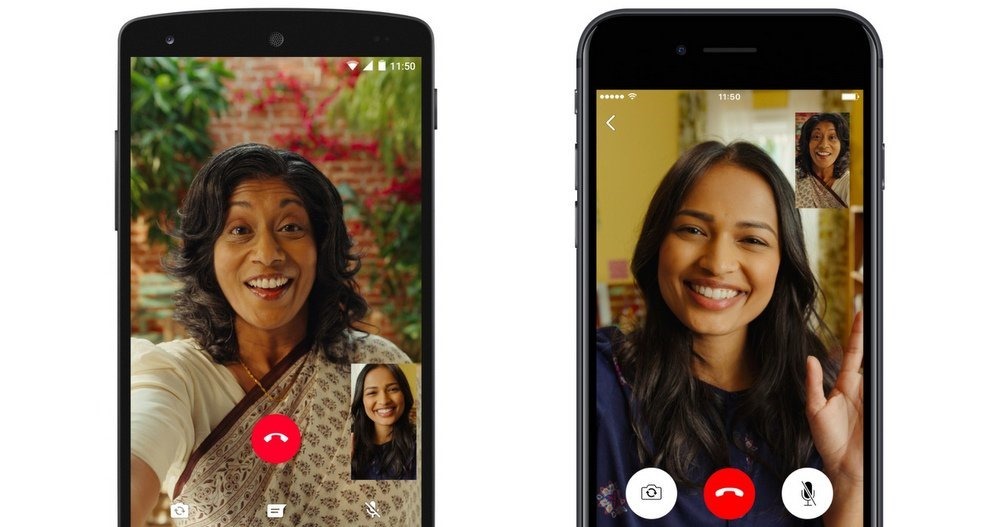
Those earlier using tools such as Google Meet and Zoom for screen sharing can now use WhatsApp for the same purpose.
The feature has started to roll out on Android, iOS, and Desktop in a ‘phased’ manner.
In brief
The screen sharing feature is cross-platform compatible, meaning you can share your screen with anyone using WhatsApp on any device, be it iOS, Android, Windows, Mac, or web.
“Whether sharing documents for work, browsing photos with family, planning a vacation or shopping online with friends, or just helping grandparents with tech support – screen sharing lets you share a live view of your screen during the call,” reads WhatsApp’s press release.
How to enable
Make sure that the latest version of WhatsApp is installed.
Start a video call with one or more contacts.
During the video call, you will see a new ‘Share’ icon at the bottom of the screen. It appears as a phone with an arrow pointing out of it.
Next, you will be asked to grant screen share access to WhatsApp.
Users can choose between sharing a specific app or sharing the entire screen.
Tap on ‘Start Now’ or ‘Start Broadcast’ to confirm. a red bar at the top of your screen indicates that screen sharing is on.
To stop sharing your screen, tap on the red bar and select ‘Stop’ or ‘Stop Broadcast’. Alternatively, you can tap on the ‘Share’ icon again and select ‘Stop Sharing’.
Both portrait and landscape layout
Screen-sharing also supports landscape mode for video calls.
Users can rotate their phones in landscape mode for a better view of what’s on the screen or what other users are sharing.
This should come in handy when sharing the screen from desktop platforms for a wider and more immersive viewing experience.
Privacy
WhatsApp has added a privacy screen for banking apps and services as well as some sensitive info.
With this, it automatically blacks out the screen when entering a password or while sending money using UPI or banking apps.
Limitations
Just like other apps and services, you can’t share OTT content (DRM-protected) with others via the Screen Share feature.
The screen automatically gets blacked out.
There is also no privacy screen available for the Windows version of the app or while using a web browser.
Hence it is important to be extra careful when using these platforms since whatever you are doing can be seen by others on the video call.