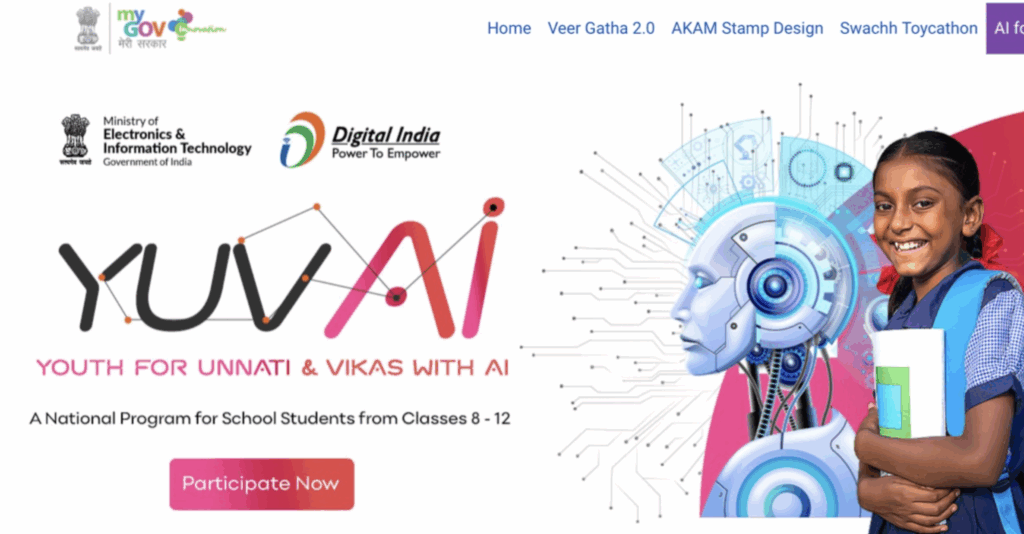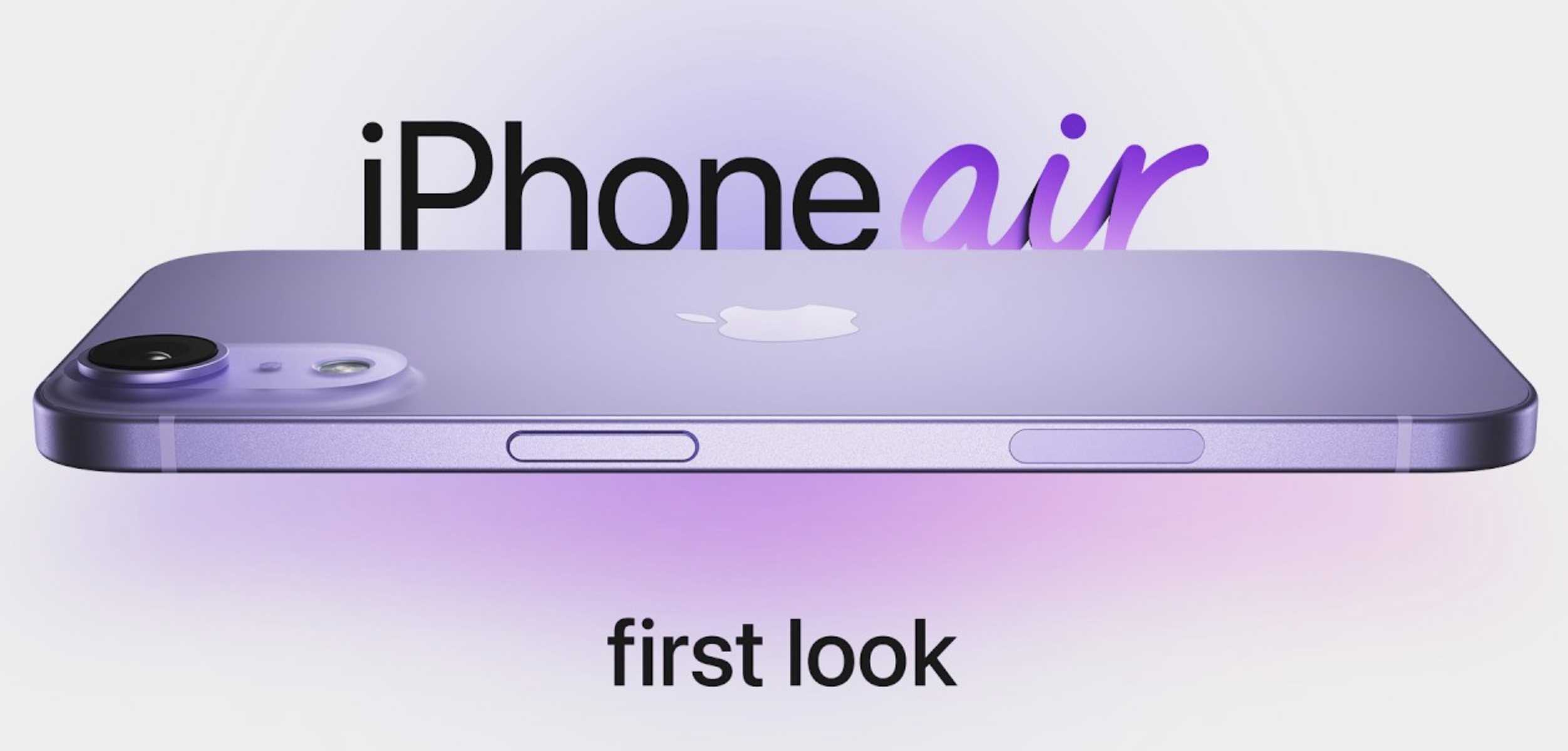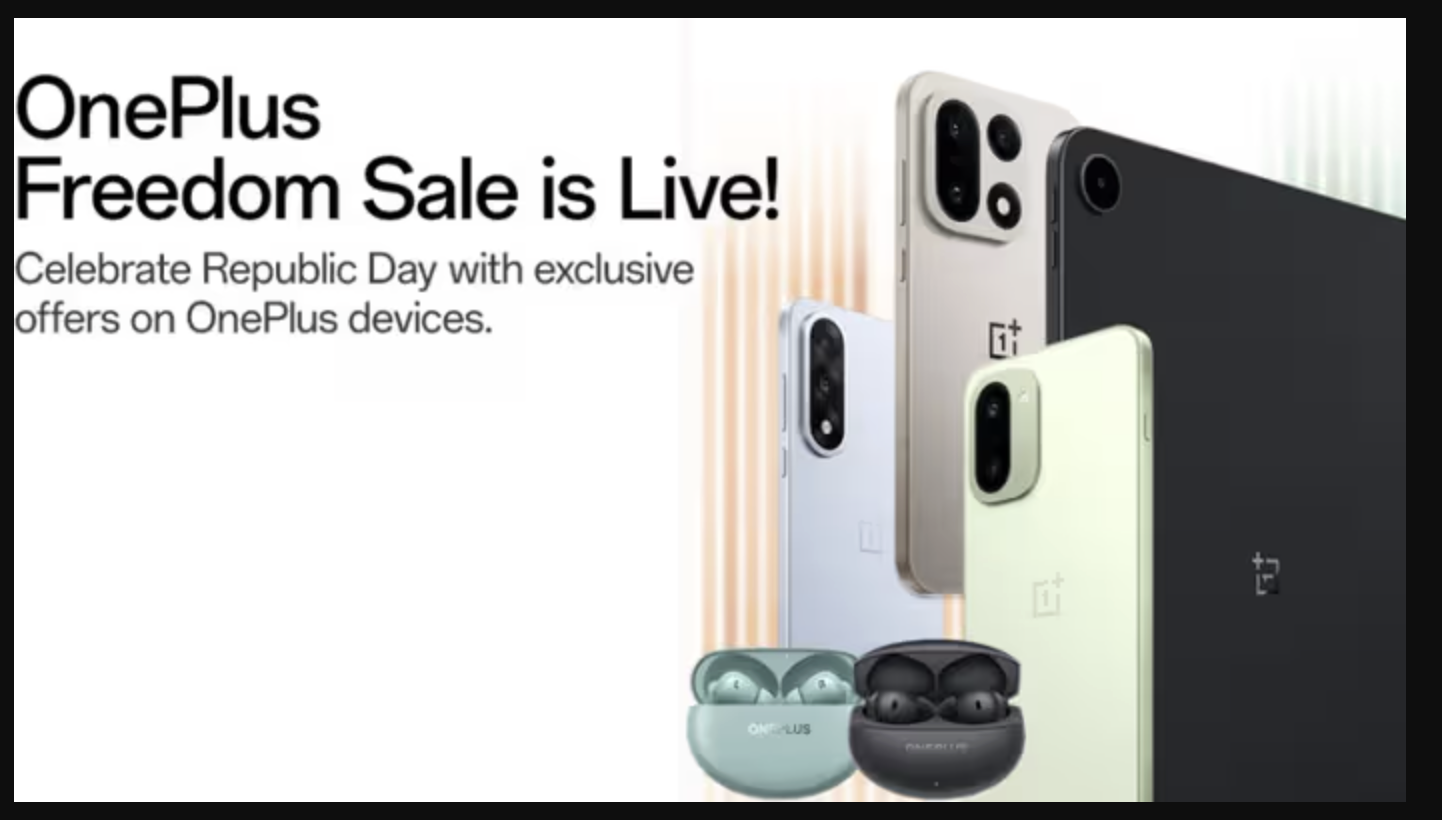While photobombing can be a popular concept, wherein one purposely puts oneself in the frame of someone else’s photograph, what is not popular is the inadvertent capturing of people in the image background.
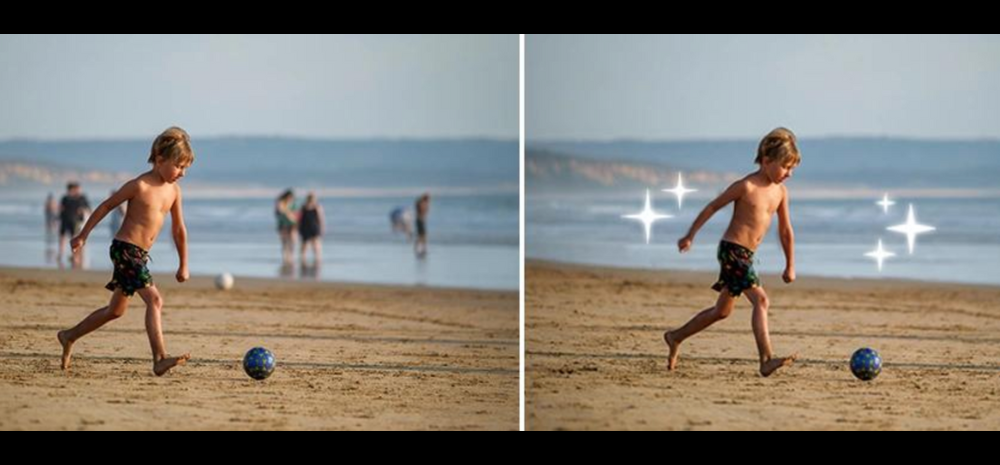
However, to solve this issue involve no rocket science and moreover so, we got you covered!
In this story we shall guide you on how to remove unwanted people from images quickly and seamlessly.
One of the quickest and easiest way is to use “MyEdit”. It’s free, simple and includes plenty AI editing tools which can improve your photos.
How to Remove People from Photos Online?
Removing people from your photos doesn’t require complex software or professional editing skills. With PhotoDirector’s free online editing tools, you can achieve a clean, people-free picture in just a few clicks. Here’s a step-by-step guide to help you edit seamlessly:
Step 1. Access the Online Tool – Go to MyEdit.Online and then select the Object Removal tool.
Step 2. Highlight the Unwanted People – In this step, all one has to do is highlight the person that they wish to remove. Cover every unwanted element by utilizing brush tool for precise selection ass well as use pan and zoom features for the same. Once done highlighting to one’s satisfaction, click on “remove” button.
Step 3. Preview and Perfect Your Photo: One edits are done, preview of the newly cleaned and edited picture can be seen. In case of minor adjustments, fine tuning can be done using the eraser. Once everything is done, preview the photo to ensure that it is all you want!
Step 4. Download Your Pristine Photo: Once all the changes and unwanted background people are removed, it is time to download the photo. A straightforward option to export your image is available at user’s disposal.
Using above steps with MyEdit, object/person removal a breeze!