Linkedin Stories Launched: USPs, How To Post Stories, What Not To Do In Stories? (Guide To Linkedin Stories)
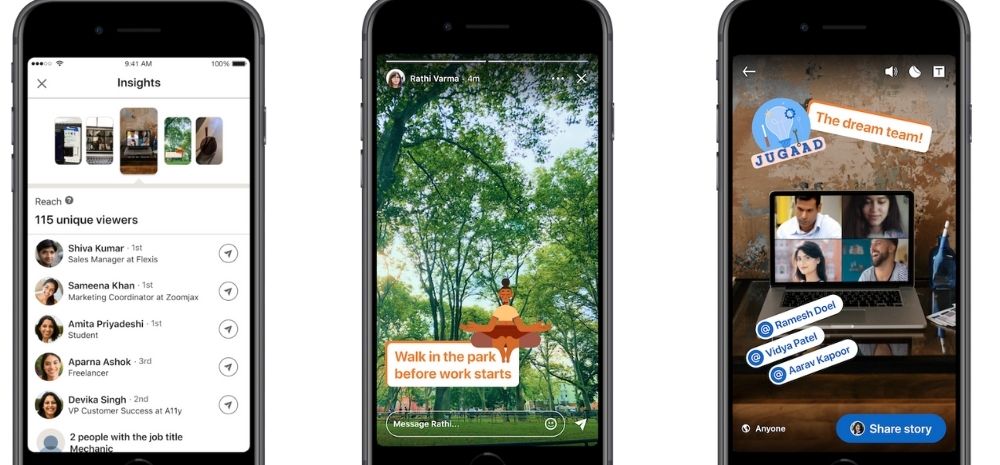
On October 6, LinkedIn launched a ‘Stories’ feature to make it easier for members to stay connected to their community, inform their audiences, and share professional moments.
Read on to know more about this feature…
Contents
Features of LinkedIn Stories!
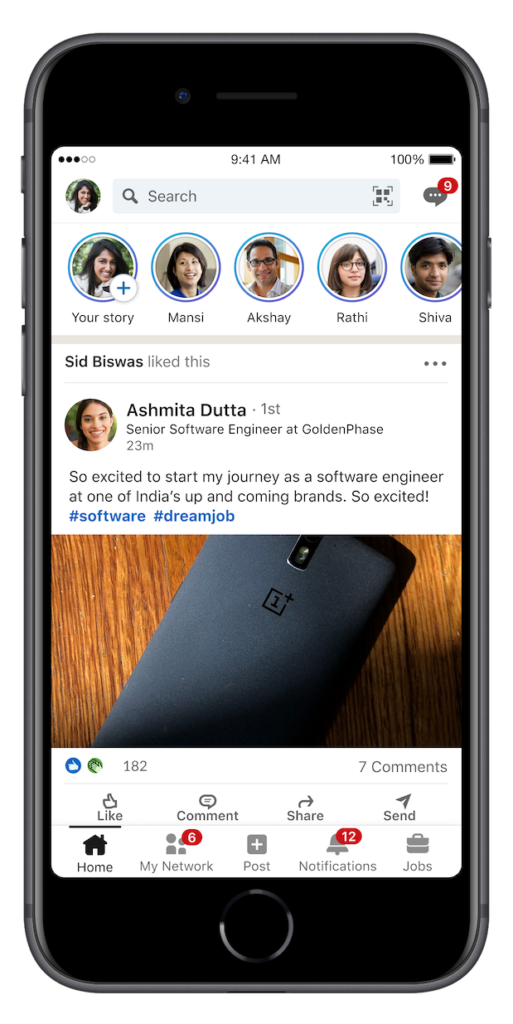
The world’s largest professional network aims to make ‘LinkedIn Stories’ as virtual water coolers and help the members share regular and casual updates and experiences from their professional lives, start lightweight conversations and offer a new way to stay connected with their network.
Instagram, Snapchat, Facebook, Twitter already have a story feature under different labels.
The ‘Stories’ feature of LinkedIn lets you do the following things-
Allows members to publish photos and videos up to 20 seconds long, which will be visible on their profiles for 24 hours. The stories will also be available to your connections and followers with Stories access, and only they can watch and message you directly about your Stories.
After posting a story, you can receive messages from your first-degree connections.
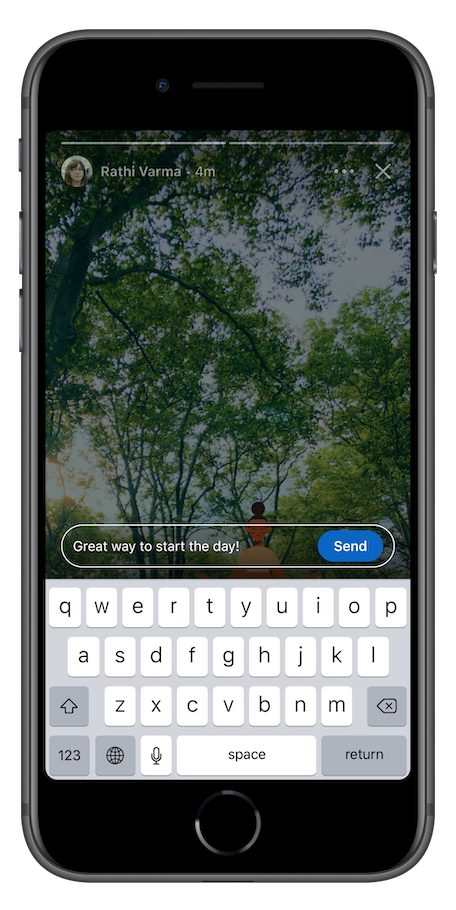
You can also share a Story via private message with your connections. Your messages from Stories will be a part of your usual LinkedIn messages.
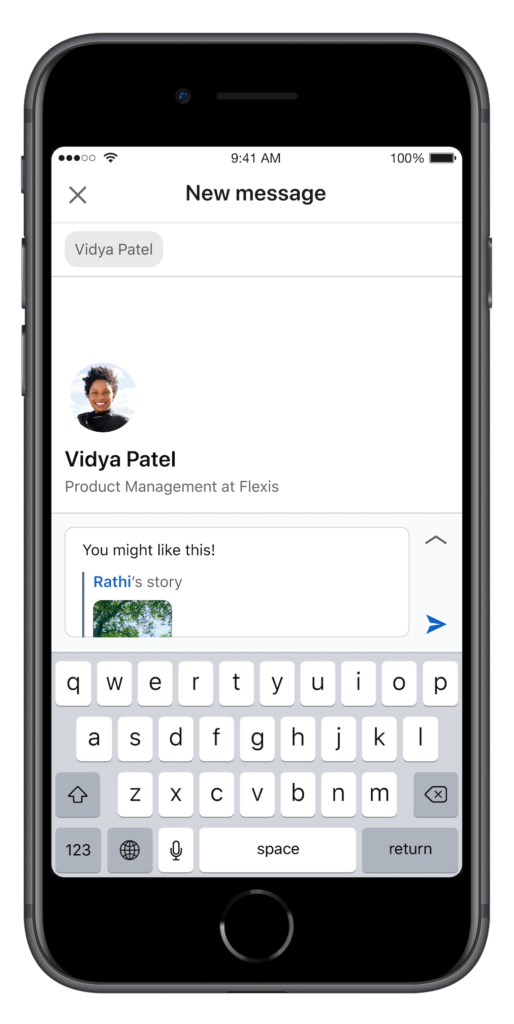
After publishing the story, you will have access to analytics tools to measure who saw your Story.
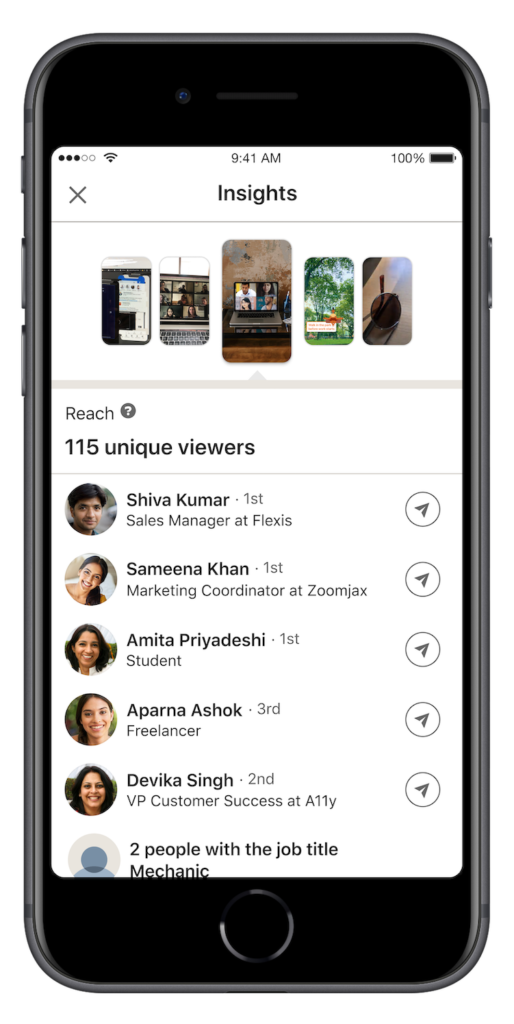
Along with the new feature, LinkedIn has also launched innovative stickers. In India, LinkedIn has launched 6 inventive localized stickers that serve as quirky depictions of the work-life unique to the country.
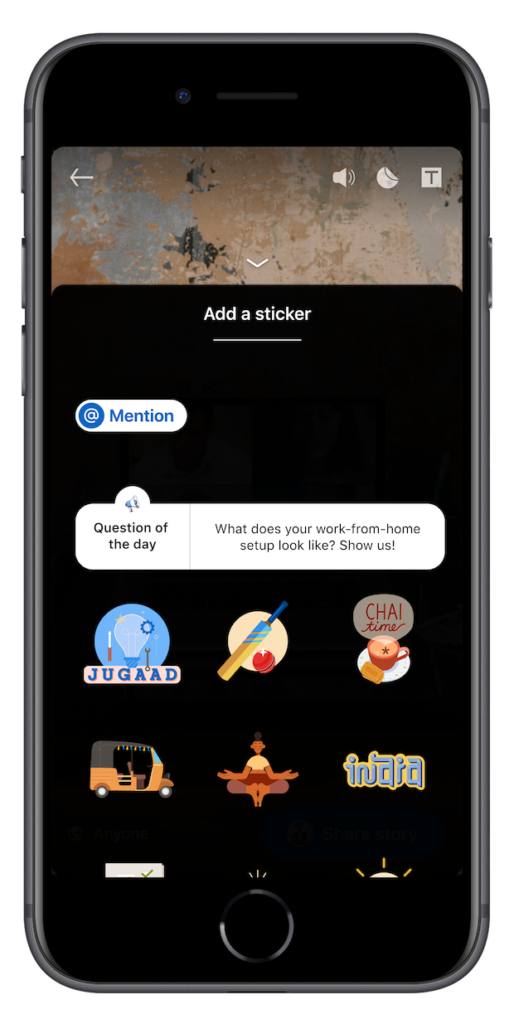
LinkedIn advises its members to build stories under things you do at work, things surrounding your work, and/or things relevant to your work.
LinkedIn has an active user base of over 706 million professionals worldwide and over 69 million active members in India.
How to Make the Most of LinkedIn Stories
Check out some helpful guidelines to help you get the most out of LinkedIn Stories-
- Post content grounded in a relevant, professional context
- Create content around constructive, educational opportunities
- Include authentic representations of everyday professional moments
- Post conversation starters for the latest professional news and topics
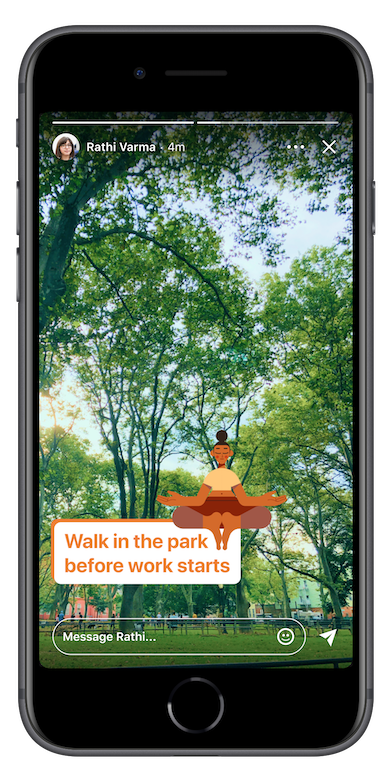
DO NOT Do These Things When Sharing a Story on LinkedIn!
Before publishing a story, check out for these red flags-
- Don’t be overly personal or post private moments
- Don’t post inappropriate content that may jeopardize career prospects
- Don’t post about opportunities to spam personal products or services
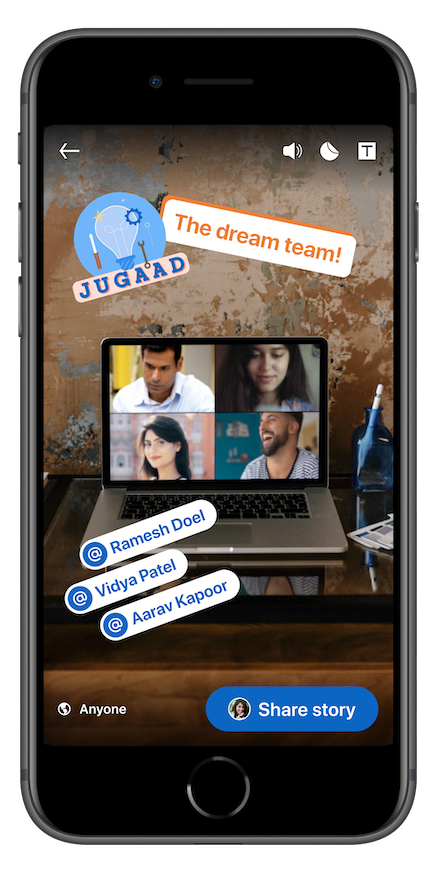
How To Create a LinkedIn Story!
After reading all the disclaimers and benefits of the new feature or your career, let us see how to post a story on LinkedIn.
- In the top left corner of the LinkedIn homepage, you will see an entry circle sign with a plus (+) sign, which takes you to the Stories camera.
- Tap the circle first (your profile picture).
- In the center bottom of the screen, you’ll see the main button to capture real-time pictures and videos (tap to take a picture and hold to record a video; release the button when the video is finished). With the let button, you can add pictures and videos from your mobile gallery. The maximum video length is 20 seconds.
- You can add inventive stickers and text to provide viewers with additional context. You can choose from customized, thematic stickers related to the working day.
- Once your story is ready, simply tap in the right bottom ‘Share Story’.
- For multiple stories, press the plus icon on the top left or bottom right corner once you go into your Story.
Designing a Story on LinkedIn

Comments are closed, but trackbacks and pingbacks are open.