Add Debit, Credit Card In Google Pay For Contactless Payments! How It Works?
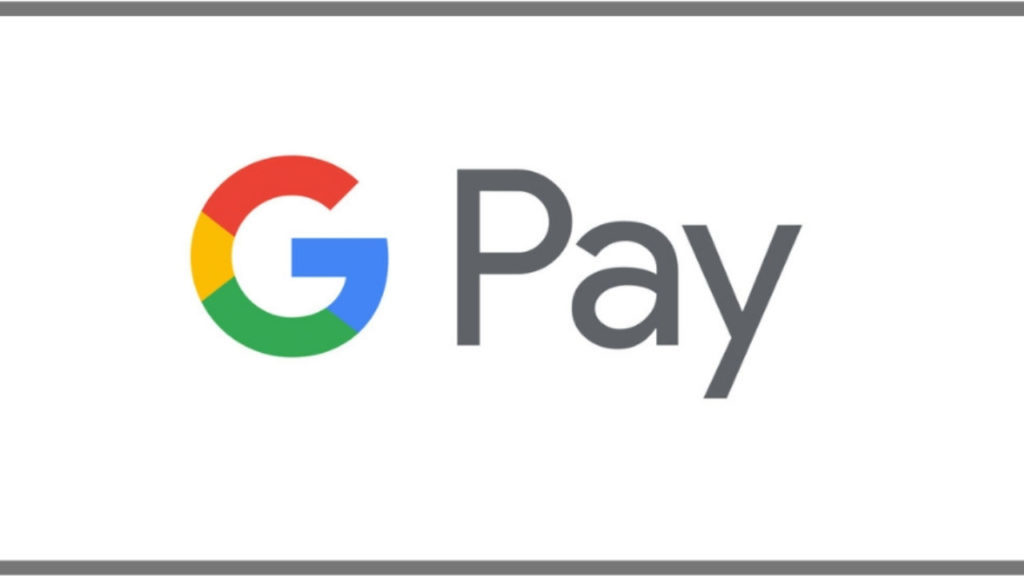
As per the reports, Google Pay has started rolling out its latest new feature for its users in India to its trial of offering debit and credit card payments via the app.
Google Pay NFC-Powered Credit And Debit Cards
With this latest feature, now GPay users can now add their NFC-powered credit and debit cards as a payment option alongside the existing bank account option as well.
The digital wallet platform is now rolling out the new feature to a larger user group, followed by the announcement about the tokenized debit and credit card feature earlier at the Google for India 2019 conference.
The said feature was supposed to roll out to Visa powered cards in a few weeks but it never made it even after a whole year of its announcement.
Basically the feature will help in adding eligible debit and credit cards to your app profile.
Further, can be used with an NFC equipped smartphone to make contactless card payments in India.
Google Pay has been already rolling out support for adding credit and debit cards, as per the Android Police.
For having this, users will have to verify their card by entering the OTP which they get from the bank and then add the card to the payment app.
After completion of registration, it can successfully be used at NFC-enabled terminals for making touchless payments using their mobiles.
How To Add debit and credit card In Google Pay To Make Touchless Payments?
Currently, the touchless feature works for only Axis Visa cards and SBI Visa credit cards as it does not support International cards as of now.
The following steps can be used to add this feature.
- First of all open Google Pay on your device.
- Now go to Settings and select Payment methods and there select Add card option.
- Next enter your card details such as card number, expiry date, CVV, and the cardholder’s name and billing address and save the information.
- You also need to accept issuer Terms & conditions.
- Afterworld, Google will contact your bank to verify your entered card details.
- You also have to choose you will verify
- Apart from that, it will also ask for additional authentication via OTP.
- After verification of the OTP your new card’s payment method listing, tap Activate.
- Next, enter your one-time password which you will receive via text message to the phone number associated with your Google Pay account.
- In case you don’t receive a one-time password the re-verify your contact information if it is correct. If it is correct then contact your bank to troubleshoot.
- After entering the one-time password, you will get a confirmation. If you do not see the confirmation, double-check your card details and try again.
- Once your card is verified, you’re ready to use it for making transactions.
How To Utilize This New Feature?
Basically, adding your card to Google Pay will further register it for Tokenized card payments which can further be utilized for the below transactions.
- QR code-based payments at merchants.
- Tap and Pay at NFC enabled terminals.
- For mobile recharges on Google Pay and Online payments on 3rd party merchants where Google Pay is supported.

Comments are closed, but trackbacks and pingbacks are open.