Now Send Emails As An Attachment In Your Gmail; Is This A Move To Cut Back On Forwarding?
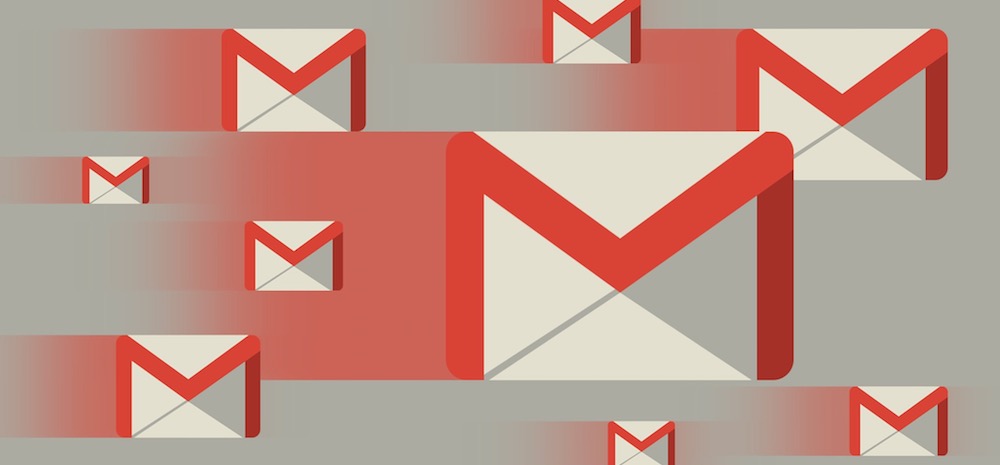
Google Mail, or Gmail, has now introduced a new update that will allow you to attach an entire email as an attachment! This means that if you want to forward an email, you will no longer need to forward it or download it.
This will probably be a great solution for when you have to forward several separate emails to the same person.
Why has Google introduced this new feature? How to send an email as an attachment? Find out right here!
Google’s New Upgrade To Gmail: Now Send Your Emails As An Attachment Instead Of Forwarding
G Suite Updates, which is an official blog from the G Suite team has released the details of this new update by Google, wherein you can attach your emails and send them in one go instead of forwarding multiple emails to the same person.
This feature will also enable you to write a summary email message and then attach multiple emails to the same mail so that your recipient will find it easy to operate.
Google states their intention behind this new update as, “We’ve heard from you that there are situations where attaching emails makes more sense than forwarding separate emails, like wanting to forward multiple messages related to a single topic.”
The feature will reportedly stay On by default, and is available to all editions of G Suite.
While this new upgrade is not available as of now, you will know when the feature has been introduced when the option “Forward as attachment” will be visible to you in the three dot menu.
How To Enable This Feature By Gmail?
To insert your emails in a new mail, you can simply drag and drop them into the window where your draft is. You can also attach multiple emails to a new email by selecting the emails and select the “Forward as attachment” option available on the three-dot menu.
If you want to reply to an existing email conversation, you can pop-out the draft window and drag and drop the emails to it.
When an email is sent as an attachment, it will become a .eml file. You will be able to attach as many files as you want in a single mail. When you click on this .eml file, it will open in a new window.

Comments are closed, but trackbacks and pingbacks are open.