Search For Text Within Images With This New Google Photos Feature: How Will This Work?
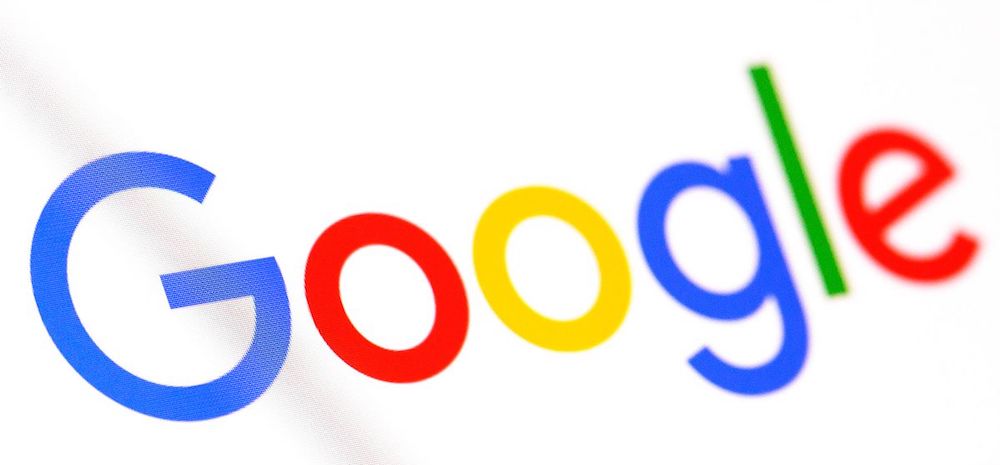
We will have to wait quite a long time for Google’s Android 10 and its exciting features, but Google has announced another new feature that it will be rolling out soon.
This new feature will enable users to search text in images as well. Now, that’s something we’ve never heard of before!
Also, we won’t have to wait for much longer for this feature to be introduced.
When will this feature be available officially? How will it work? Find out all the details right here!
Google Announces New Feature: Available This Month
Google took to Twitter to announce this new feature, and it will be available for everyone this month itself. In fact, it has already been made live in some devices, and is ready to use.
This tweet was a reply to a couple of tweets which identified the new feature by Google Photos, which uses OCR to turn screenshots to copy and paste. Google Photos has tweeted, “You spotted it! Starting this month, we’re rolling out the ability to search your photos by the text in them.
Once you find the photo you’re looking for, click the Lens button to easily copy and paste text. Take that, impossible wifi passwords ?”
This means, that we will now be able to search for a particular text in an image, even if it is a screenshot. Google also says that we can copy the text from the images and paste them in a word doc or a notepad.
This feature will be available for both Android and iOS users too.
Here’s How To Use This Feature
Google uses OCR, optical character recognition, that will help copy and paste any text from any image. It also pulls up any text in an image by a single search.
To use this feature, you will need to open the image from where the text needs to be copied. After this, you will find a lens shaped button at the bottom of the screen. Once you click it, it will also give you the option of copying the text and pasting it to your desired destination.
This will work for any image and any text, no matter how small it is or even if it is placed at any awkward angle.
Reports say that this feature works above par for screenshots especially, but it also functions quite well on any image in a text.

Comments are closed, but trackbacks and pingbacks are open.