Hide Yourself From Google: Step By Step Guide For Android, iOS Users!
A recent investigation revealed that Google is tracking users, with or without their consent.
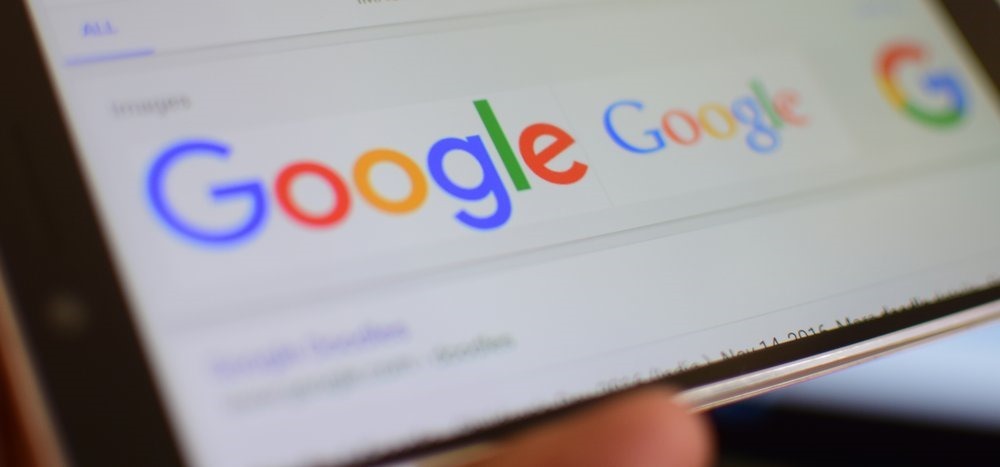
A recent investigation has found out that Google services on both Android and iOS store your location data even if you are not granting a permission.
Google tracks your minute-by-minute travels and maintains a timeline to wherever you go in a day.
The investigation revealed that with privacy settings that prevents Google from tracking your location, its still doing so, without even letting you know!
Contents
Is It Risky?
Google is storing all your location history with minute-by-minute travels. This is a privacy loophole which is sometimes used by investigation agencies to track suspects. There’s a “pause” setting in the Location History, and according to Google, it prevents the company from maintaining any records or remembering where you’ve been.
But the truth is even with the Location History paused, some of the Google apps automatically store your time-stamped location data without even asking you.
So, How To Stop Google From Tracking You?
Even with the ‘Location History’ off or paused on your phone, Google will keep tracking your locations and will remember where you have been to.
But, still there are a number of ways you can stop Google from tracking you.
Android Devices
Follow the step-by-step procedure to stop Google from tracking you on your Android device.
Step 1.
Go to your device settings and search for ‘Security & location’ under which you will find ‘Privacy’.
Step 2.
Go to ‘Privacy’ and then go to ‘Location’ and then go to ‘App-level Permissions’.
Step 3.
Once you are inside ‘App-level Permissions’ you need to now turn off the access to various apps. As it’s a Google OS, you can’t turn off Google Play Services.
Step 4.
The Google Play Services supply your location to other apps if you keep the service on, so turn it off. Change the settings Google Chrome as well.
iOS Devices
Follow the step-by-step procedure to stop Google from tracking you on your Apple iOS device.
Step 1.
When you are using Google Maps on your iPhone, you need to change your location setting to ‘While Using’ in the Google Maps app first.
Step 2.
As you select ‘While Using’ you will stop Google to access your location when your location access is off. Now go to Settings.
Step 3.
Settings > Privacy > Location Services and go to Google Maps and make the necessary changes. Also change the settings in your Search Engine as sell.
Step 4.
Turn off your location in the search engine while browsing in the Location Services option and change the option to ‘Never’.
Other Devices
Follow the step-by-step procedure to stop Google from tracking you on any device other than Android and iOS.
Step 1.
Go to your browser and then type myactivity.google.com and log in.
Step 2.
Once you sign in check your settings if Google has been tracking you via its services.
Step 3.
Go to the drop-down menu and tap on ‘Activity Controls’ and turn off both ‘Web & App Activity’ and the ‘Location History’.
Following these steps on respective systems will prevent Google to track and store your precise location and on your Google account.
How To Delete Your Past Location Tracking History From Google Server?
You need to visit myactivity.google.com and go to ‘Details’. You will find an option called ‘From Your Current Location’ there, you need to tap on it which will take you to Google Maps.
You will find all your location details Google has tracked like where you were at the time. You can delete all your saved locations by clicking on the navigation icon.
There are locations stored in groups in unexpected places like topic names, google.com, Search and Google Maps.
Delete each to remove all your location history from Google servers.
Do you know any more privacy hack? Do let us know by commenting right here!
