ES File Explorer File Manager: More Than Just A Regular File Explorer For Android [Review]

Almost all of the latest smartphones that are shipped these days have an in-built file manager. So, we don’t need to install a third party file manager. The stock file manager is more than sufficient for doing basic file operations like copy, cut, move, paste, multiple-select, share, etc. I was more than happy with the stock file manager on my smartphone until I tried out ES File Explorer File Manager.
As I mentioned above, I was expecting only to use ES File Explorer File Manager only for doing basic file operations, but after using it I realized that it is far more than just a simple explorer. As the name ‘ES File Explorer File Manager’ suggests, you can use this app for managing your files too. Here is my review of the same.
This review is based on the actual features of ES File Explorer File Manager and will show you all of its features that you may not even know about.
Contents
Why Use ES File Explorer?
There are many file explorers out there for Android OS but there are a few things about ES File Explorer File Manager that make it worth trying.
First, it supports more than 30 languages so you won’t have any difficulty in using ES even if English is not your mother tongue. Secondly, it is completely free. Also, the app won’t suck your data plan by showing annoying ads, and thus will help you conserve more battery than ad-supported file managers.
To give you an idea about its popularity, ES File Explorer File Manager had over 300 million downloads across the globe, at the time of writing of this review.
What Makes This App Worth Installing?
ES File Explorer File Manager offers many cool features that make it worth installing. These features are present under various menus like ‘Favorite’, ‘Local’, ‘Library’, ‘Network’, and ‘Tools’. All the menus can be accessed in the app by swiping from the extreme left to right. So let’s take a look at these menus and their features one by one:
Favorite Menu
‘Favorite’ is the first menu there. This menu is like a bookmarks bar on your internet browser. It lists many pages by default such as Download, News, Weather, Facebook, Movies, etc. All of these are web links and open in the ES File Explorer File Manager app itself.
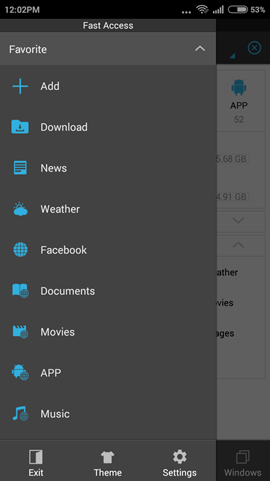
Local Menu
It lists various options like Homepage, Home, Device, Download, and sdcard0, and sdcard1.
Homepage shows the number of files of each type stored on your device’s internal as well as external memory along with showing various bookmarks as present in ‘Favorite’ menu. This menu also displays shortcuts to Home, Device, Download, and internal as well as external memory.
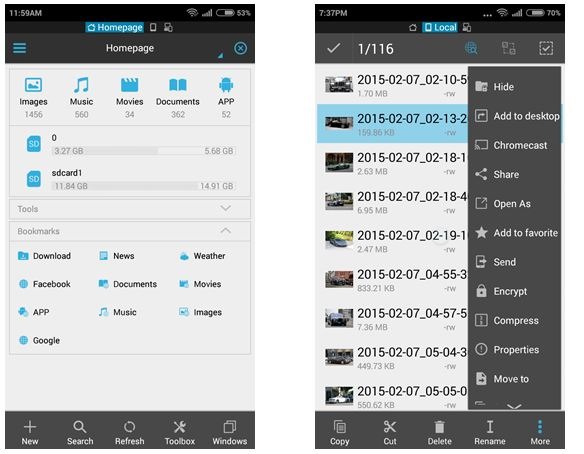
You can also perform some basic operations (copy, move, encrypt, compress, share, etc.) as shown in the below screenshot on all files.
Library
The library shows a collection of various files types (images, music, movies, documents, and apps) that the device has at present. The images are sorted according to their parent folders but the user also has an option to view all images together and also sort them on the basis of their Name, Type, Size, and Modified time. The app also has an in-built image browser for viewing all popular image types.
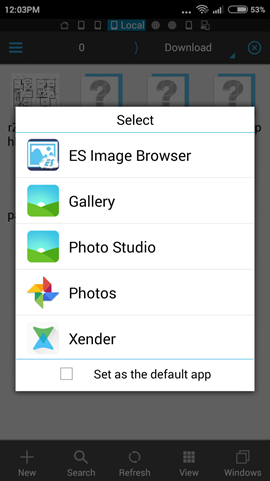
The app can also play popular music formats without any trouble but its music player is rather very basic in functionality and doesn’t even support equalizers and sound presets. However, the user can use it to create playlists, delete music files, set ringtones, play it with Chromecast, and share music files with friends.
The app’s in-built media player can also play many widely-used video file types without any hiccup. But just like the music player, it also has limited functionalities.
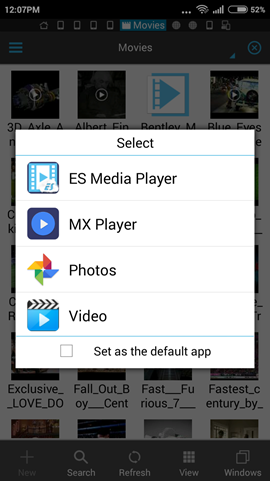
You can also read and edit your text files using the ES Note Editor. Coming to its app managing prowess, the user can backup, uninstall, share, send, and check properties of various apps installed on the device.
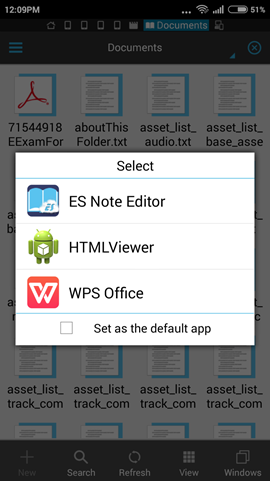
All these files can be viewed in a style depending upon the user’s wish. You can choose to view the files as per the type of list, details, name, type, size, and modified date. All of these viewing options when combined together account for a wonderful experience.
Network Menu
The network menu lets you share your files via various mediums like LAN, Cloud, FTP, Android TV, and Bluetooth. The remote manager service will let you manage your device via your PC, while the Net Manager service will either let you create or join a network.
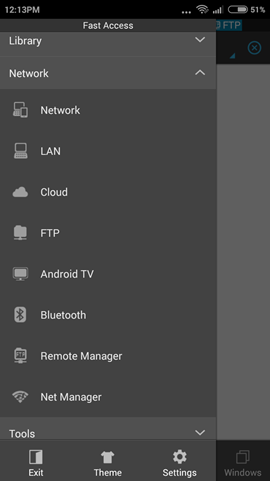
Tools
The ‘Download Manager’ will let you manage and add new files to be downloaded from the internet. There is also an option for ‘System Manager’ but you’ll have to install another app for it. The ES Task Manager app, when installed will let the user kill apps with a single click, clean cache, and optimize your device for performance and power efficiency.
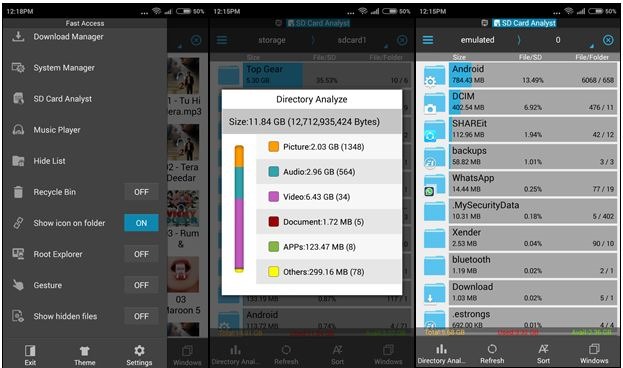
The SD Card Analyst will show you all the details related to the size, and number of files present on each folder in your SD card. The ‘Directory Analyze’ feature on the other hand, will show you much space is occupied by each file type in a graphical format.
The Recycle Bin when enabled works just like the one present in Windows OS. You can also enable Gesture functionality to do basic tasks and open specified folders at your custom gesture. Show hidden does what it sounds and will let you see all the files and folders that you’ve hidden using the hide functionality of ES File Explorer File Manager. You also choose to enable thumbnails for images and ‘.apk’ files.
Settings
ES File Explorer File Manager also has a lot of settings for tweaking its functions as per the user requirements. The display settings will let you make changes to the visual features of the app, while the Directory Settings will let you set default directory Home, Bluetooth and Download.
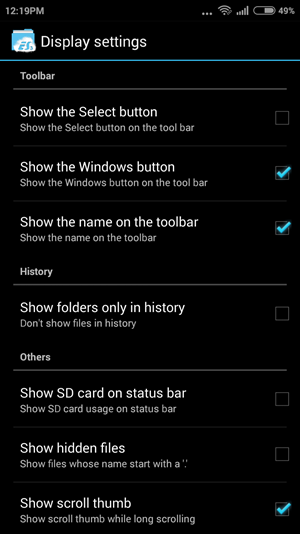
The ‘APP’ settings will let the user make various changes to what will happen after and before uninstalling an app. You can also use the ’Password settings’ for password protecting the ES File Explorer app, network protection, and hide list protection.
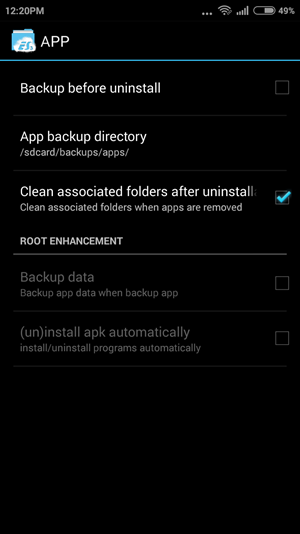
The feature that I liked the most in this app is ‘Windows’. Basically what it does is show a thumbnail of all the file locations that you’ve recently accessed in the app. This lets you hop to different locations in your storage without using the back button and the navigation bar much. It can store a maximum of 12 windows at a time and if you exceed that, then the app will show you a message. You can then remove a few windows and continue your work.
Conclusion
ES File Explorer File Manager is easily one of the best multi-functional Android app that I’ve used. Besides a packing a good file manager it also let you manage your apps, do basic file operations, compress and extract files in various popular formats, encrypt files, and also plays music and video files. As I’ve mentioned above its media and music player won’t be able to replace your favorite music player app, but I do like the fact that the developers have tried to incorporate so many useful features in a single package.
Download: ES File Explorer File Manager.
[box type=”shadow” ]Discliamer: This is a Sponsored post, however, we have reviewed this app in a completely neutral manner and presented the facts as they are. If you have any questions or suggestions in regards to our sponsored post policies, drop us a line at [email protected].[/box]
