Now Directly Send Directions, Notes Or Set Alarm From PC To Android Device Through Google Search
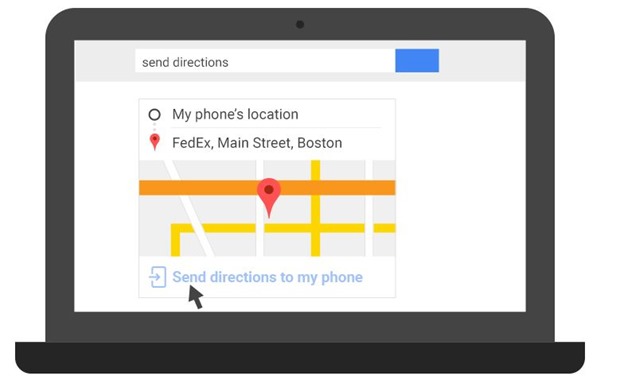
Just a few days back Google Search introduced a nifty little feature in their Google search algorithm where you could directly find location of your phone by searching it on Google search. Just type “Find my phone” and it will show the location of your phone on maps.
Now, Google Search has integrated few more features that should be tremendously helpful to all Android phone user. According to new update, you can now send directions, send notes and even set alarms and reminders directly from your desktop computer to you Android Smartphone.
So how does it work?
Please Note: For all these features to work, you will need your Android phone connected to a Gmail account [get details here]. And on the desktop you should be logged on to same account. Also, this feature is currently rolled out only to US users, it should shortly be available to every one.
Send Directions:
To send directions to your phone simply type “Send Directions” in your Google search box and you should be able to see following screen.
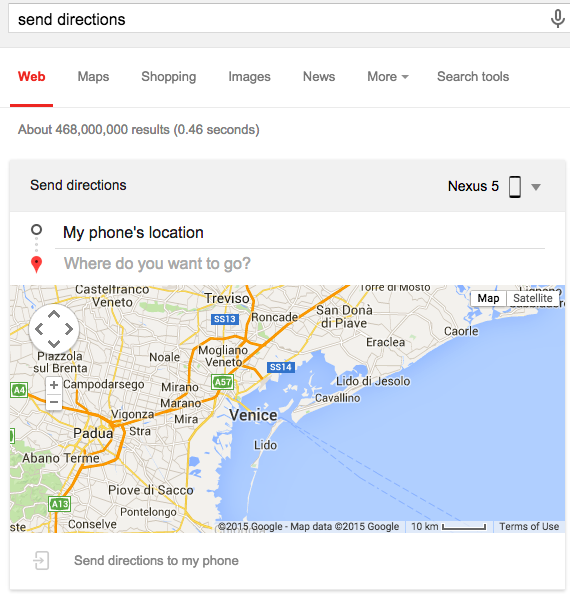
In place where it says “Where do you want to go”, just type the address of the place where you need directions to, and at the bottom of the map you will find “send directions to my phone”. Click on it and your phone will get the directions.
Clicking on the notification will directly take you to navigation and you can start your journey. Simple!
Sending Notes
Now you can also send notes directly to yourself, just type “Note to Self” or “Send a note” in Google search box and you will get a text box where you can type the note and then “Send Note to your phone”
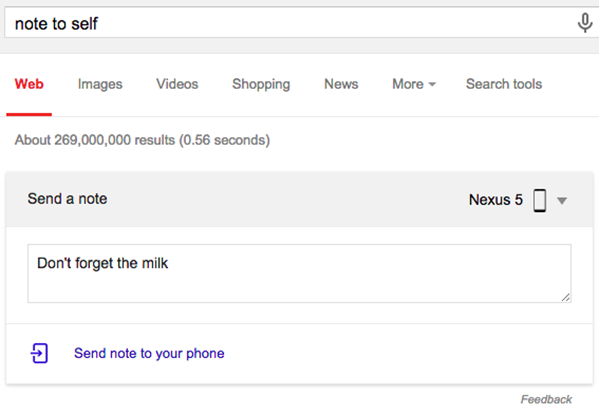
Once you have send the note, you should immediately see a notification on your phone that looks something like this. You can either copy that note to paste it in your favourite note taking application, or then save it directly as Google note.
Setting Alarm
Just like previous 2 features, you can directly set an alarm on your phone from the desktop. Simply type “Set an Alarm” and you should see digital clock through which you can set a time.
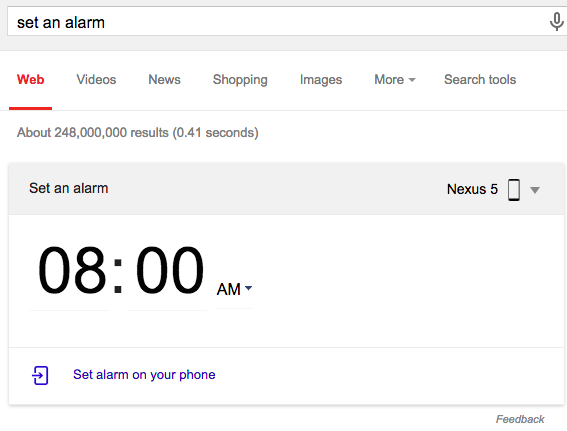
Please note that for setting an alarm directly on your phone, you will need the latest version of the Google app for Android, Google Now cards and notifications need to be enabled, Web & App Activity has to be enabled in Google Account History.
Give these features a try and let us know if you find them useful
[Source: Google]
